Wizard View
Overview
The Wizard view gives you access to the Process Wizard to automate your processes step-by-step.
Quick Access to All Steps
At the upper right corner of the work area, you will find a drop-down list with the Process Wizard icon. This drop-down menu provides quick access to every step of the wizard without needing to navigate through each preceding step.
Last Process Chosen
In shared environments of Bizagi Studio, several users can access different processes. Bizagi allows you to view the last process you opened each time you enter the Wizard view. Additionally, clicking the drop-down list displays the last ten chosen processes, listed by date of use.
Note:
The processes displayed depend on the user and are independent of interactions from other Studio users.
Switch Between Processes
If your project contains many processes, you can quickly switch between them by clicking on the name of the process in the drop-down menu. This drop-down menu is located to the left of the Quick Access menu.
- The wizard refreshes to display the process you want to work on.
- The menu also allows you to search for a process by typing its name or a portion of it.
- Processes are displayed along with all their versions for selection.
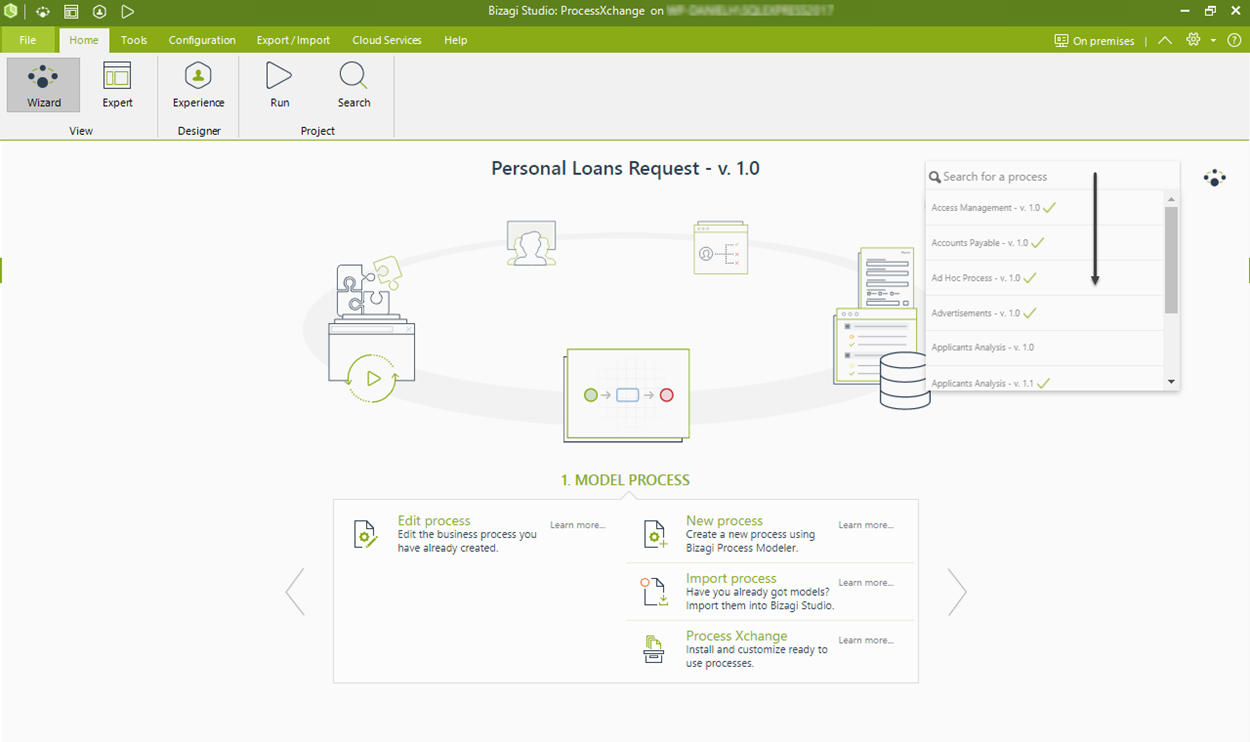
Note:
The drop-down list shows processes corresponding to each user, based on permissions set in the security configuration for Work Portal menus.