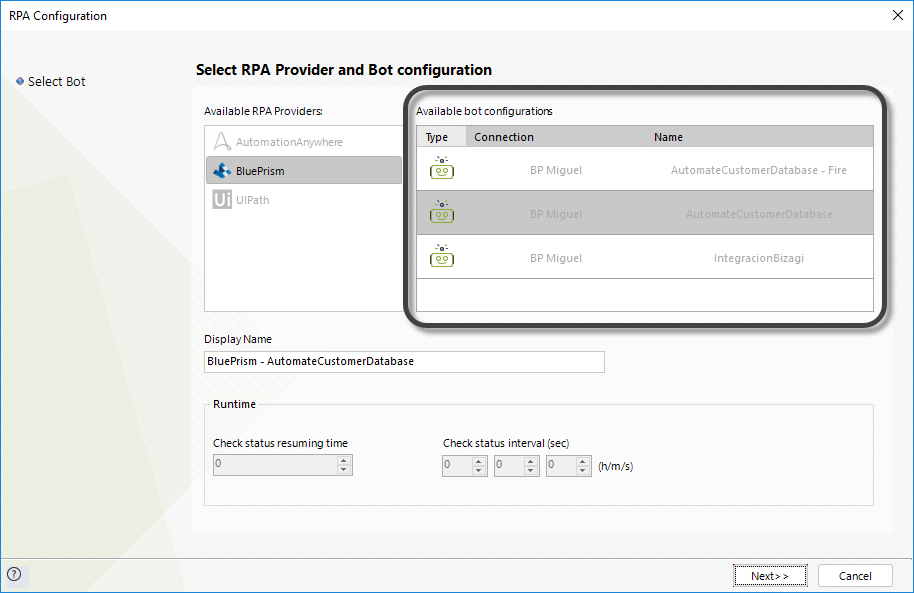Executing a configured Blue Prism bot from a Process
Executing a configured Blue Prism bot from a Process
To this point, you have configured a connection to your Blue Prism server and made some of its processes available to be used or triggered from a Bizagi Process. However, you have not actually configured the launch of a process execution yet. There are two different ways to configure the execution of an RPA bot from Bizagi: From an Activity Action and Defining an integration interface.
Before you start
Before you start your bot configuration, take into account the following considerations:
- Bots can only be configured in bot type tasks.
- The execution of the bot type tasks is always asynchronous.
- If you configure the execution of a bot in an activity action, you must do an on exit configuration.
Configuring the execution of an RPA bot from an Activity Action
Use this method to configure the execution of a bot whenever you want to launch the process just before a task is actually completed. This is useful for capturing values on forms and using them as parameters for execution.
Note
Be careful when doing this kind of configuration, since any problem with the bot may cause your process to get stuck.
- Configure the task that is going to be executed by a bot on your model, by changing its type to a Bot Task.
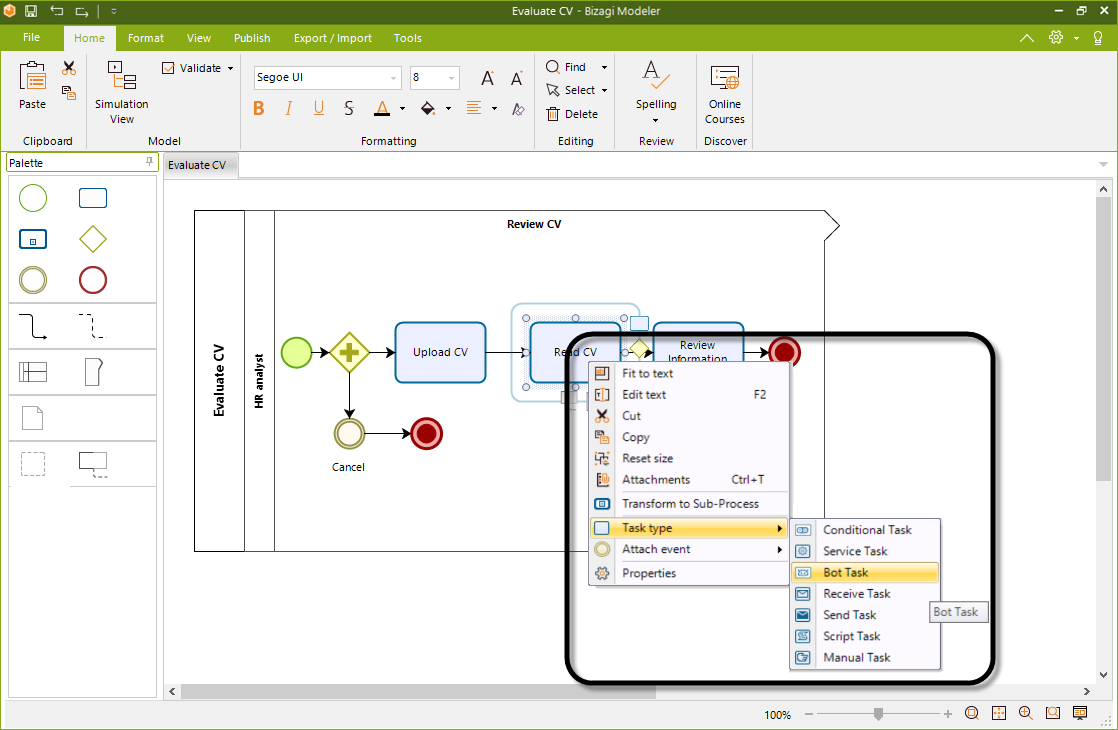
- A bot task is identified by the UIPath-bot00 icon.
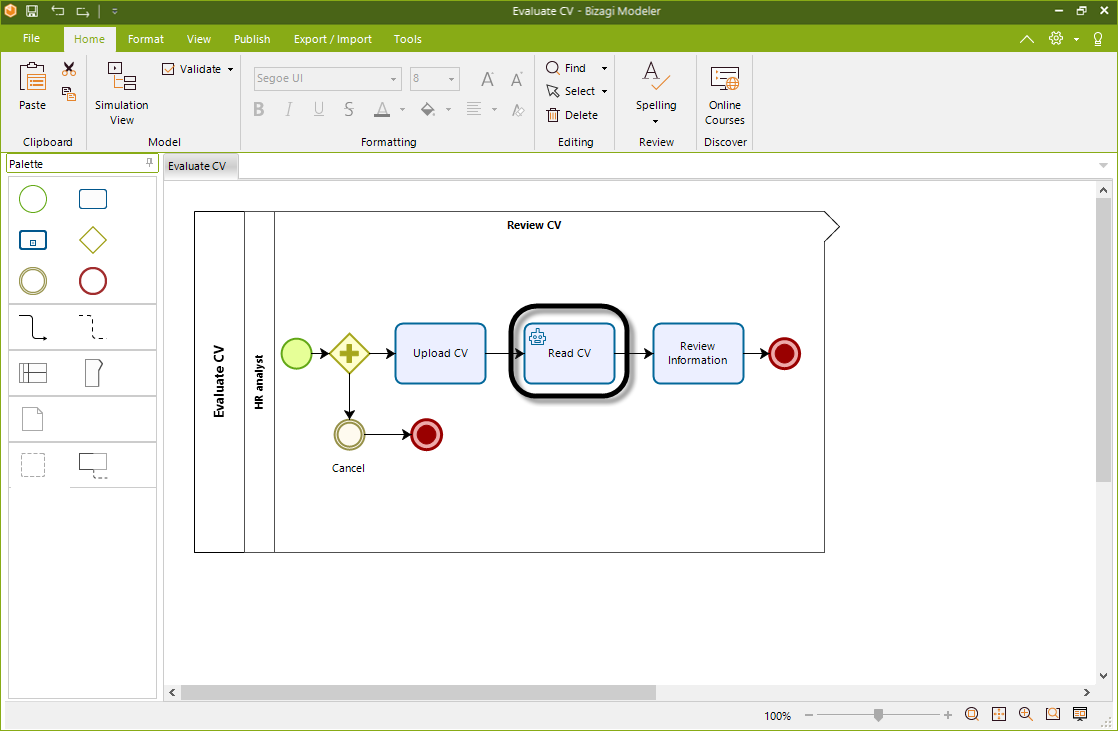
- Go to the fourth step of the Process Wizard and select Activity Actions.
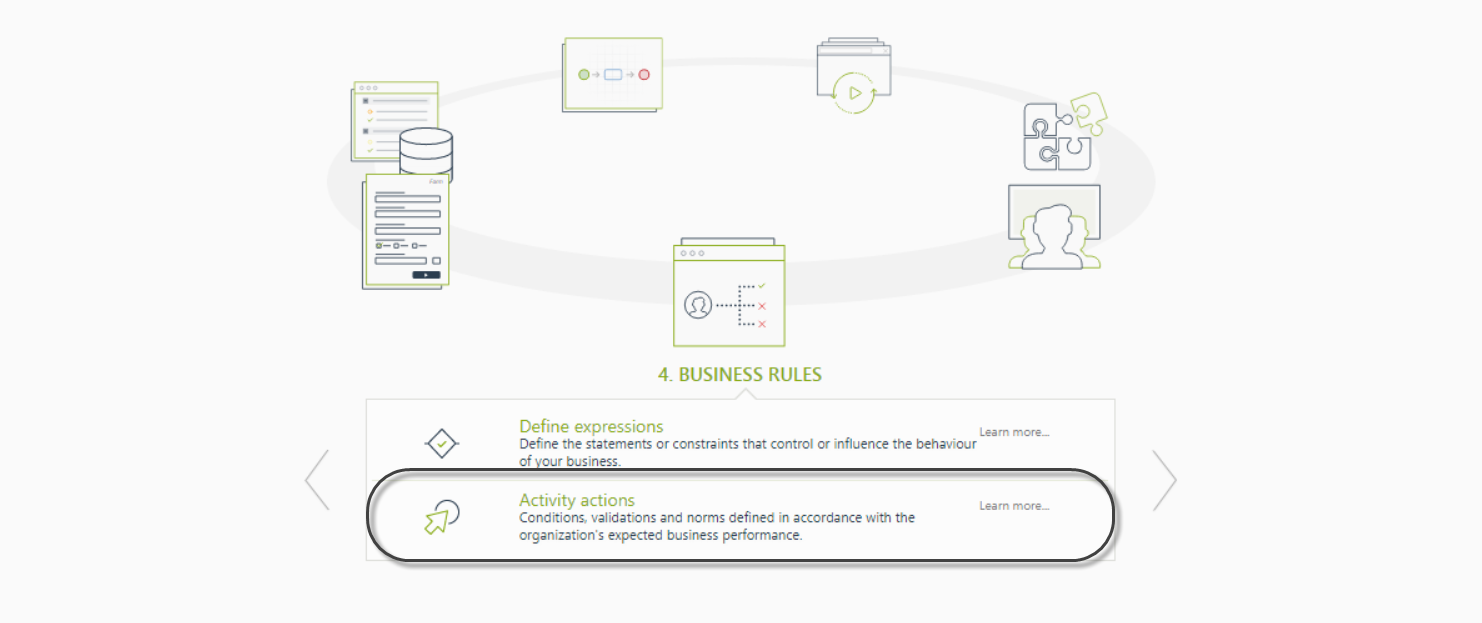
- Click the task on which you want to add the On Exit Activity and then click on the plus icon to add a new Activity Action.
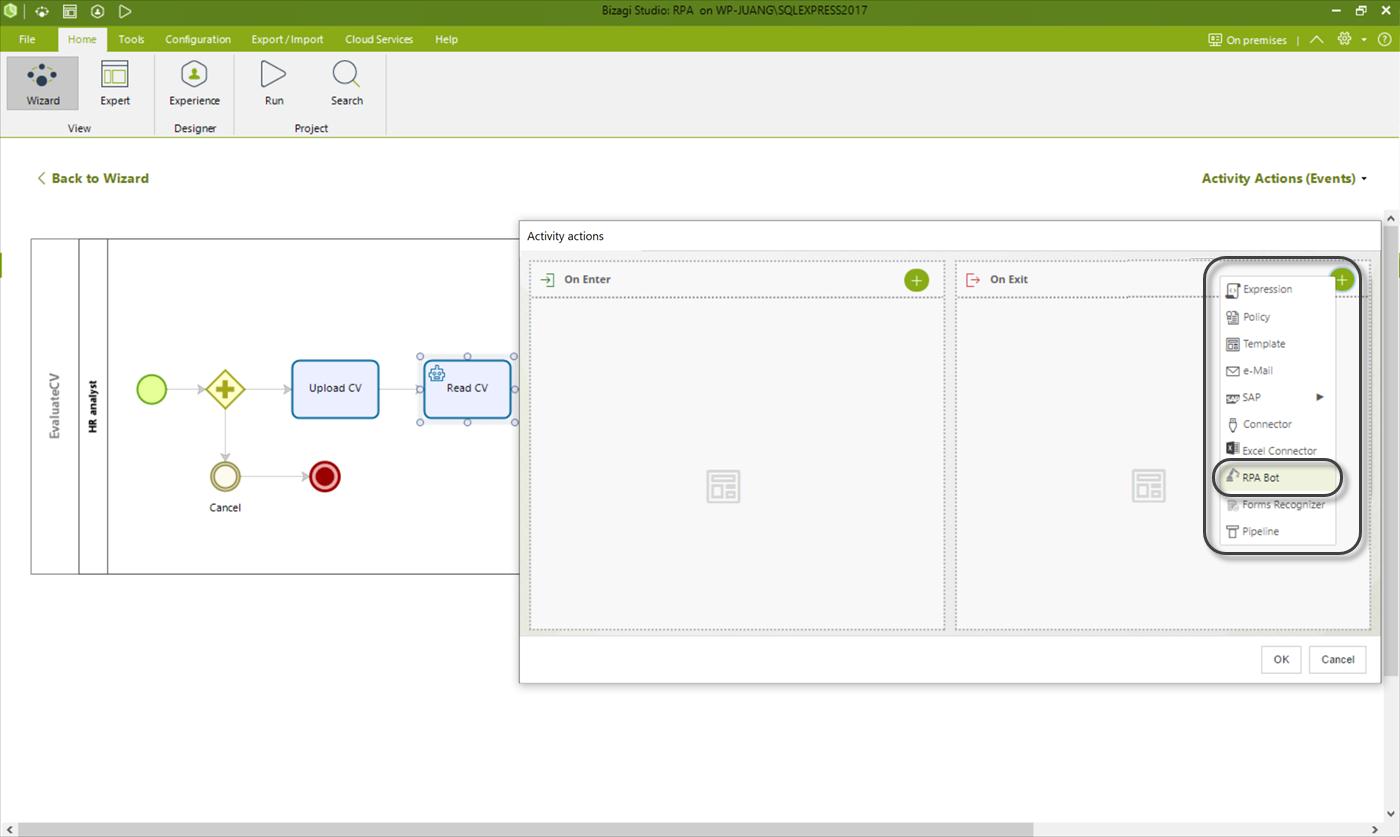
Select the option RPA Bot, and the RPA Execution Configuration Wizard appears.
Configuring the execution of an RPA Bot by defining an integration interface
Use this method to trigger the execution of a bot when you want to set the process executed by the bot as a task in itself. With this alternative, you can also send parameters to the bot from a queue or your Data Model.
- Configure the task that is going to be executed by a bot on your model, by changing its type to a Bot Task.
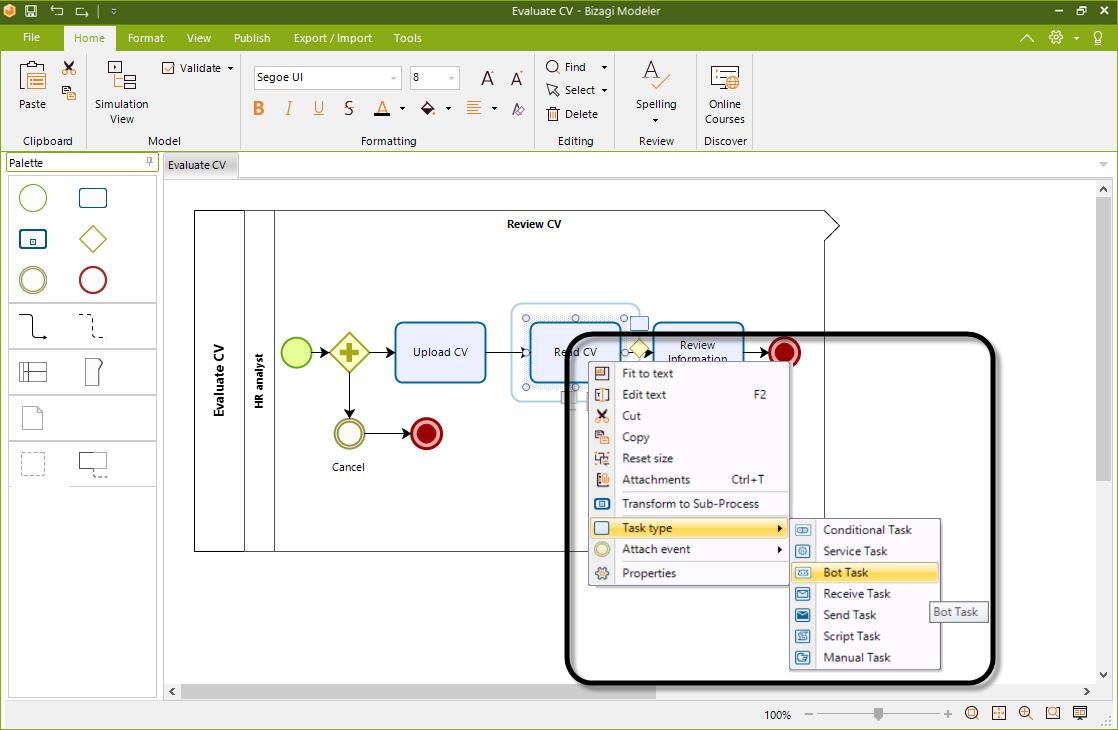
- A bot task is identified by the UIPath-bot00 icon.
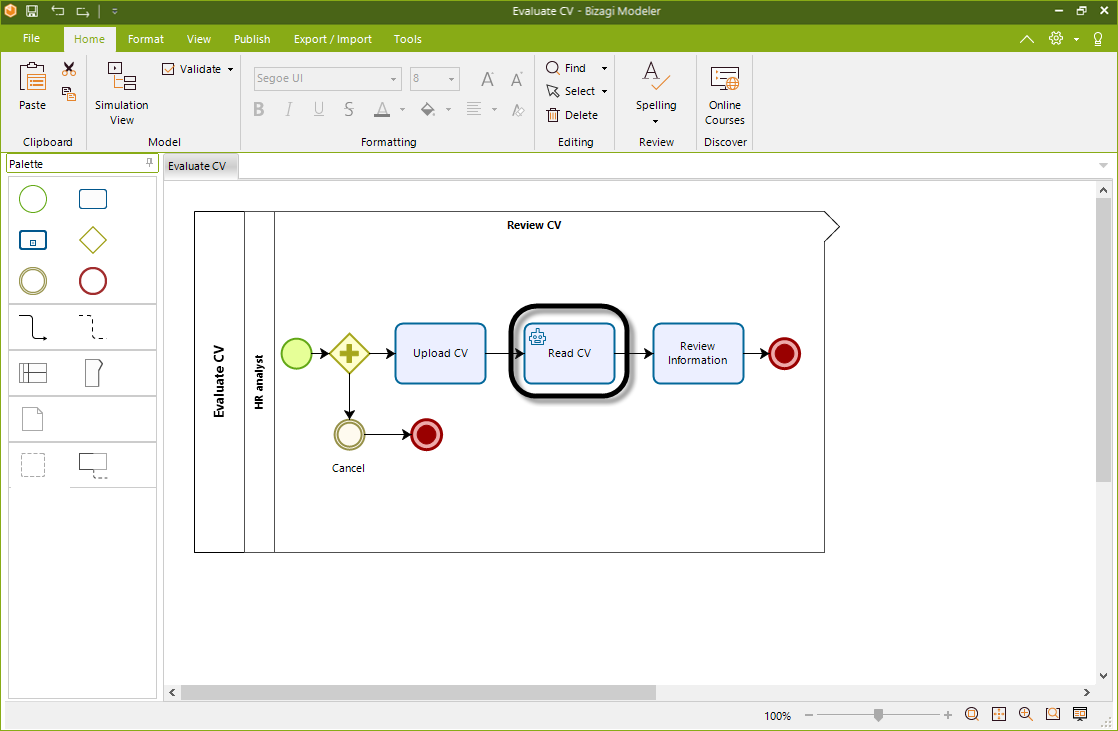
- Go to the sixth step of the Wizard Define Integration Interfaces to configure the execution.
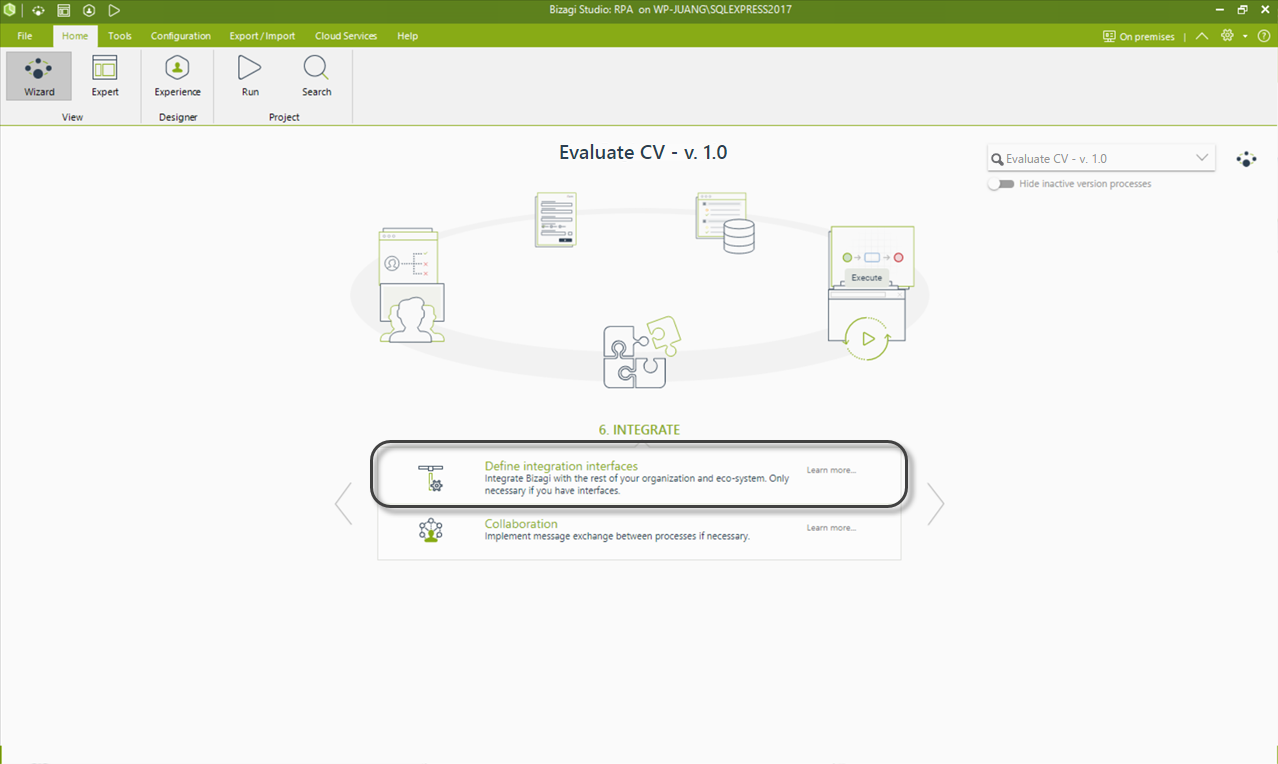
- Click the Bot Task of your process to launch the RPA Execution Configuration Wizard.
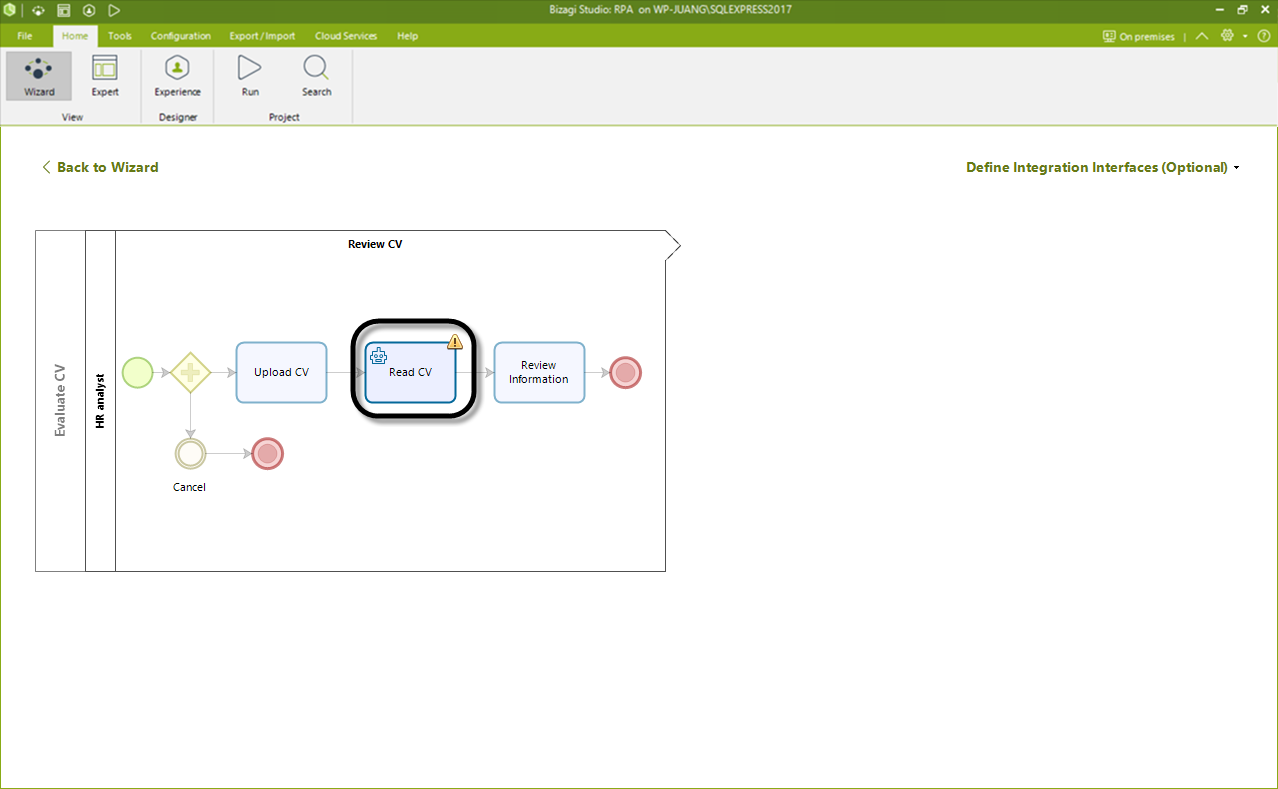
Configuring the execution of a bot
Independently of which method you used to trigger the bot—from an Activity Action or defining an integration interface—the RPA Execution Configuration Wizard appears.
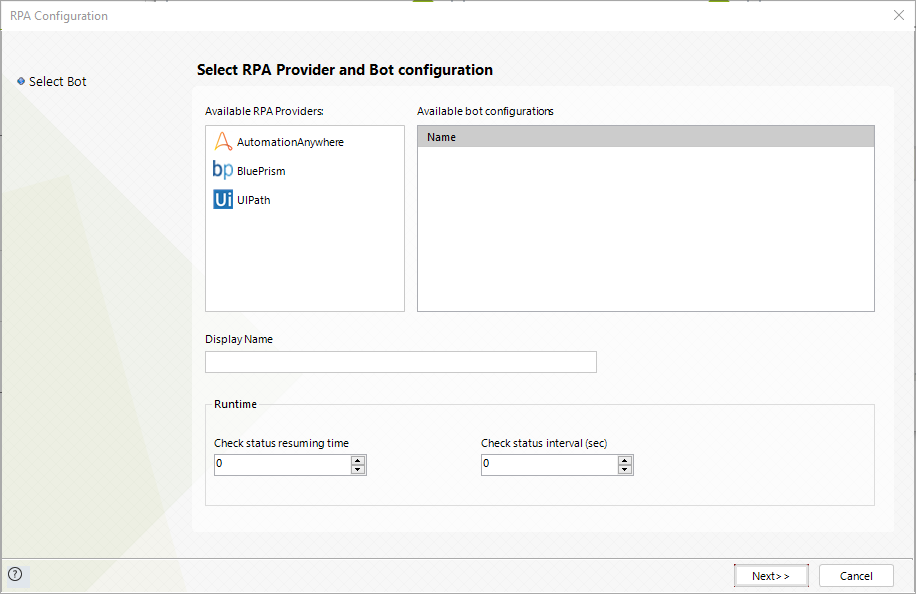
In this Wizard, you can configure the triggering of an RPA bot when your process reaches this point on its flow. First, select the corresponding RPA vendor on the left panel. In this case, click Blue Prism.
After selecting your vendor, you will see on the main panel the list of available bot configurations. This list corresponds to what you have previously configured on the Expert View. Select the bot you want to execute at this point of your process.
In a Blue Prism Bot, you don't need to configure any runtime parameters.
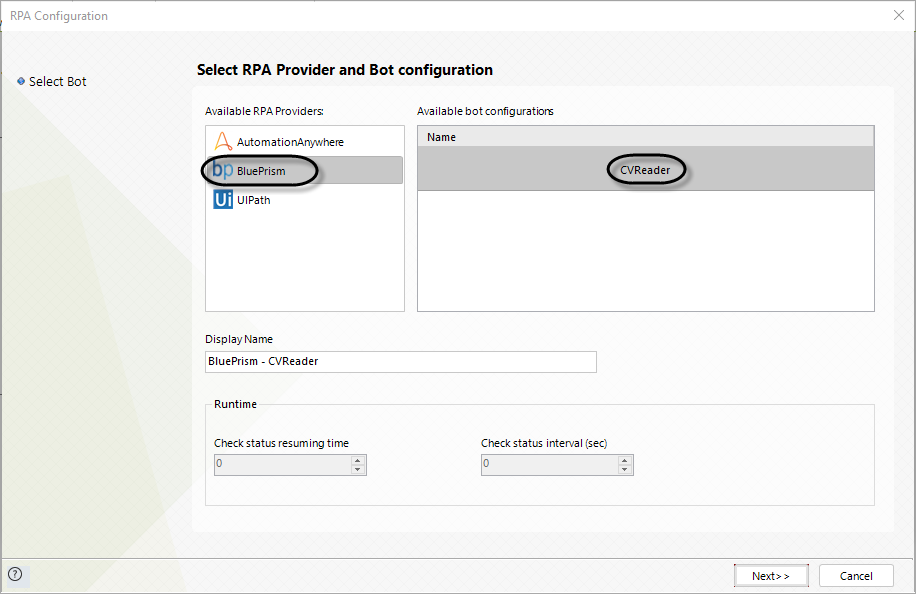
- Once you are done providing this information, click Next. If your bot receives parameters, you will see a mapping interface where you can select which attribute of your data model is going to be used as a parameter by the bot. You will also be prompted to map in which attribute of your data model the resulting information from the bot will be stored.
If you configured the process in the Expert View, indicating that it does not receive any parameters, these steps are automatically skipped.
Otherwise, map the inputs to your data model and click Next.
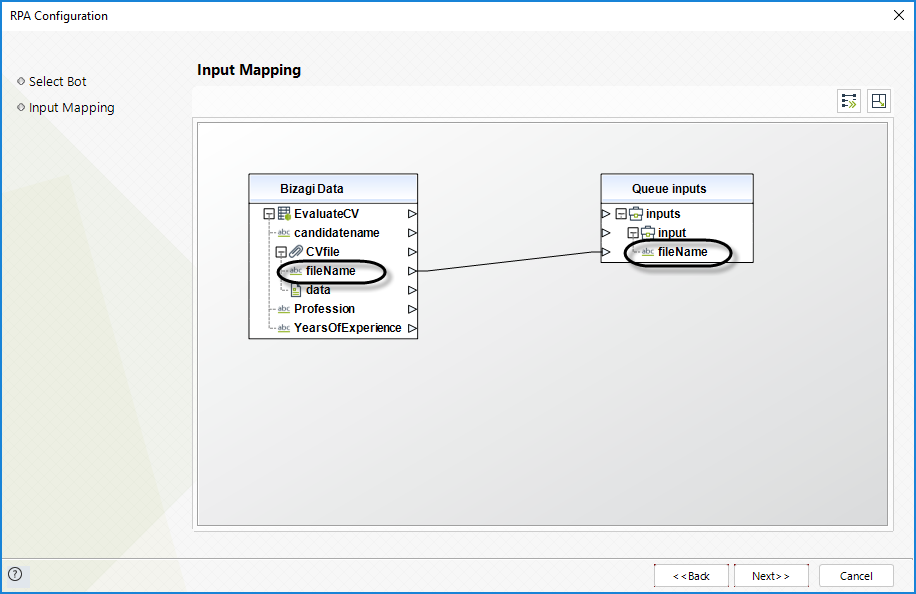
Do the same for the outputs in the next window.
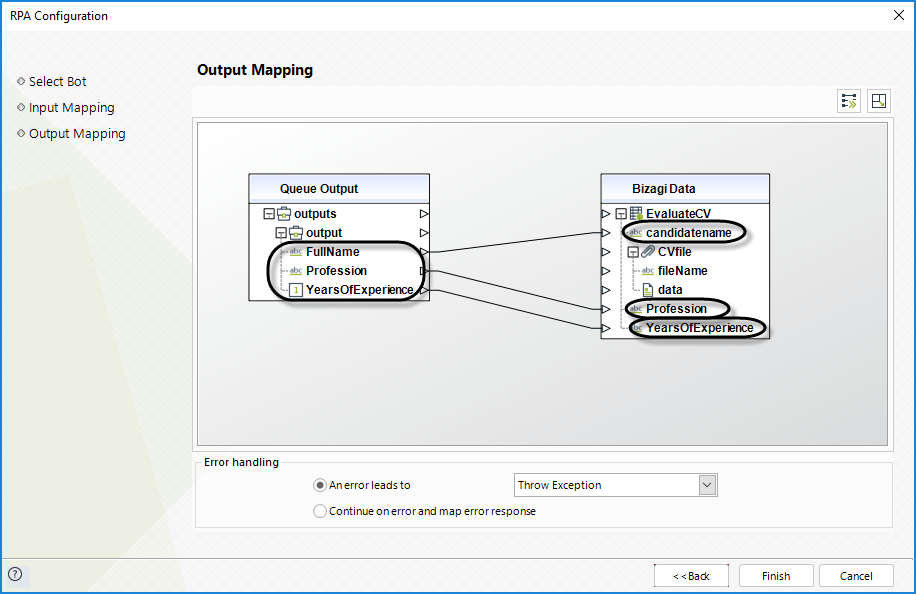
In this example, the bot receives the name of the CV it will read in the input nameFile as a parameter, reads the CV looking for information about the candidate, and writes its result in the CandidateName, Profession, and Yearsofexperience attributes of the data model.
This configuration works the same way for the case of reading and writing to queues. The difference is that the bot looks in the queue instead of in the data model to obtain and write parameters.
Once you are done mapping the input and output parameters, click Finish.
You have now configured a bot to execute each time the process flow gets to that specific point.
Changing the execution of a bot
After you configure a bot through the RPA Execution Configuration Wizard, an activity action is created in the task where the bot is being executed. Once the bot is configured, the bot configurations in the wizard are disabled. Thus, in case you need to change its execution, you need to delete the existing activity action and configure a new bot.