Configuring SharePoint as the ECM
Overview
Bizagi supports SharePoint as the ECM system for document uploads.
For more information about this feature, refer to [Document Repository Integration].
This section describes the steps you need to consider in SharePoint prior to using it as a document repository in Bizagi.
Version Compatibility
Bizagi is compatible with the following on-premises versions of SharePoint:
- SharePoint 2007
- SharePoint 2010
- SharePoint 2013
- SharePoint 2016
- SharePoint 2019
Note:
SharePoint Online is not supported because it does not have the CMIS service.
Prerequisites
To set SharePoint as your ECM, first make sure that your SharePoint version complies with the CMIS 1.0 standard.
- In SharePoint 2013, 2016, or 2019, CMIS 1.0 support is shipped within its installation.
- In SharePoint 2010 and 2007 versions, CMIS 1.0 support is achieved by installing an add-on. See [CMIS Extension Configuration].
Make sure you meet the following prerequisites to install CMIS and configure ECM integration in Bizagi:
- Have a service account with farm administration privileges (FarmAdministrator).
- Ensure the SharePoint Timer and SharePoint Administrator services are started and in a running status (i.e., SharePoint Timer, SharePoint 2010 Administrator).
- Ensure SharePoint Store Service Application is properly configured and has at least one created encrypted key.
- Follow the prerequisites configuration steps to activate a CMIS extension for SharePoint 2010 or 2007 (these steps do not apply for SharePoint 2013).
Configuration Steps
1. Open SharePoint Site
Open your SharePoint site and click Site Settings.
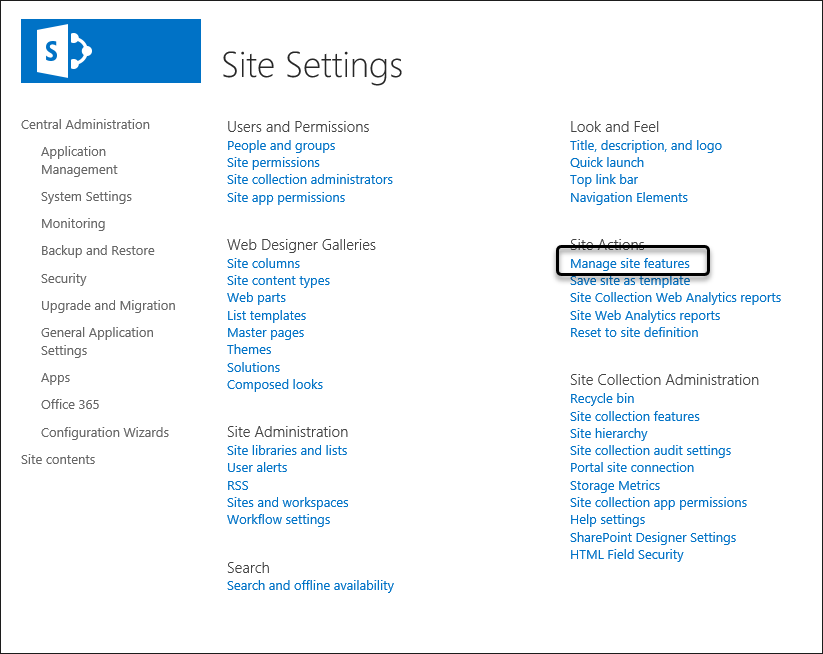
From the Site Actions options, select Manage Site Features. Make sure you activate the CMIS Producer.
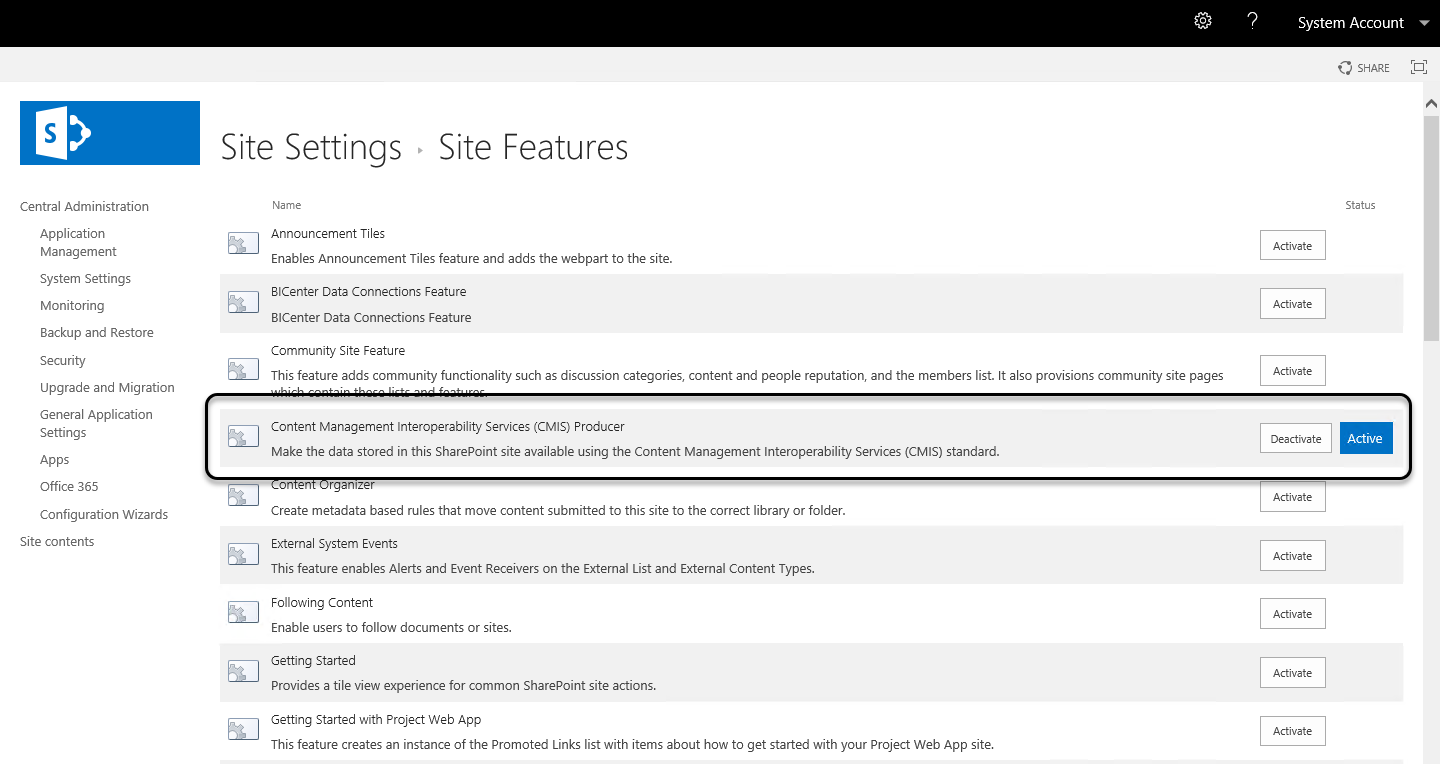
If you wish to verify that the CMIS connector is ready to operate in your SharePoint site, browse directly to your site's CMIS Web services. Input the following URL in a browser:
http://[your_server]/[sites]/[your_site]/_vti_bin/cmis/soap/RepositoryService.svc?wsdl
Once authenticated, you should be able to see the CMIS Web services running and showing their WSDL definition.
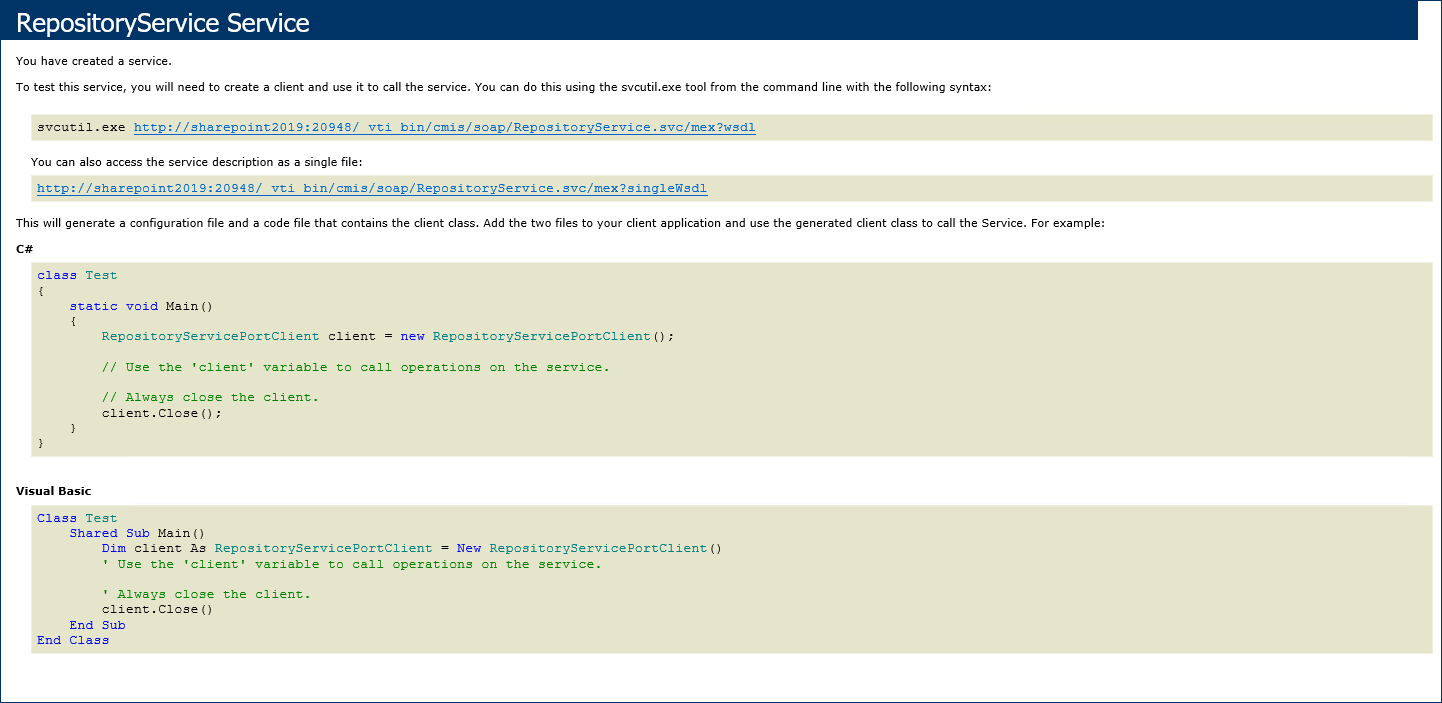
Note:
The CMIS SharePoint connector is known to have issues when setting up a SharePoint site on a different port number other than the default (80). You may want to verify with your vendor (Microsoft) for any issues or solutions regarding your setup.
For more details and official guide instructions, refer to Microsoft's Installing and Configuring the CMIS Connector.
SharePoint ECM Configuration
The following configuration is done at the site designated as "the producer" to set up SharePoint and a library to use in ECM integration with Bizagi.
Make sure you have a designated library to store Bizagi's documents (with any additional folder structure), then review the following settings:
1- For your library, enable management of content types.
To do this, open the document folder and click Library Settings.
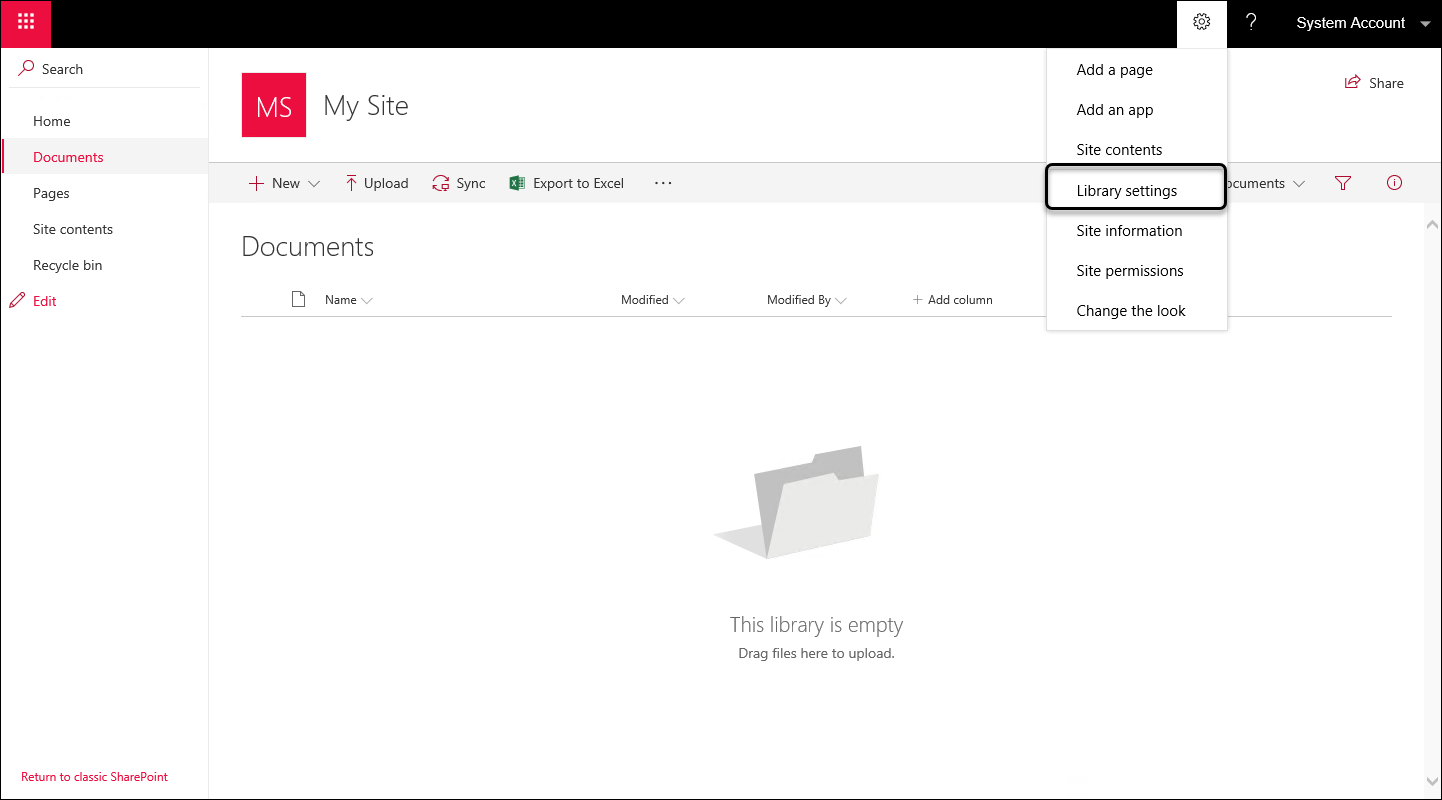
Locate the Advanced Settings option under the General Settings category.
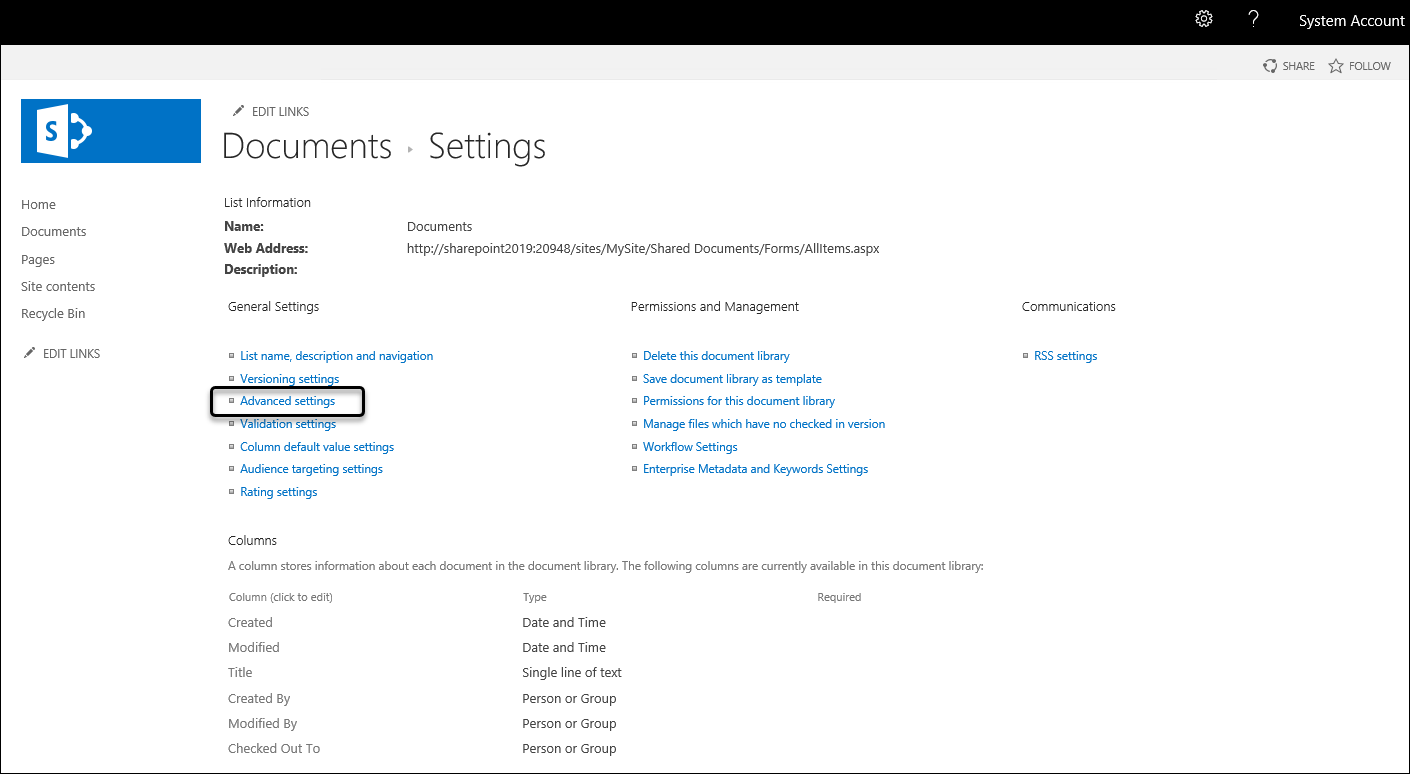
Select Yes to the question: Allow management of content types? and save these settings.
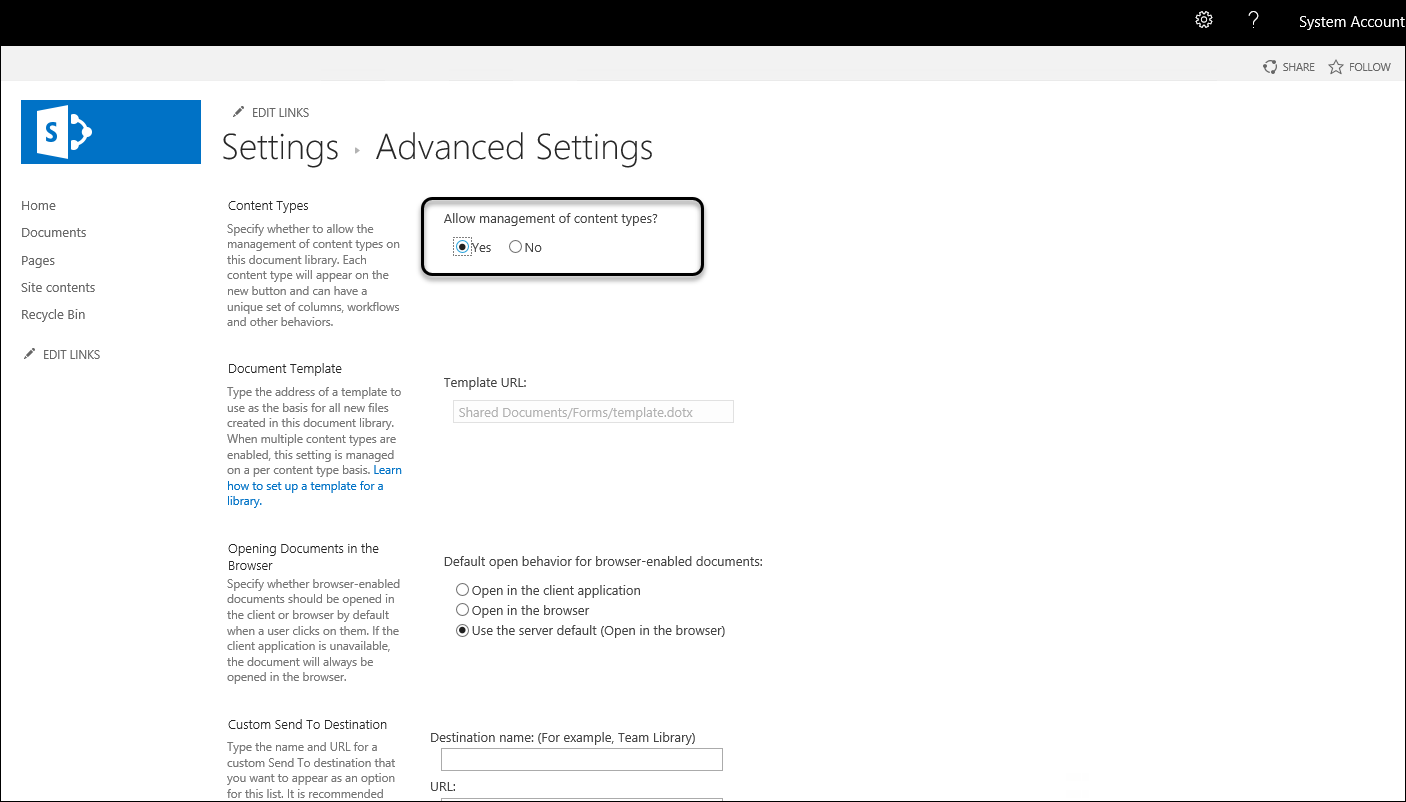
2- For your library, enable versioning and do not enforce a checkout policy. To do this, locate the Library Settings.
Similarly, under the General Settings section, click on Versioning Settings.
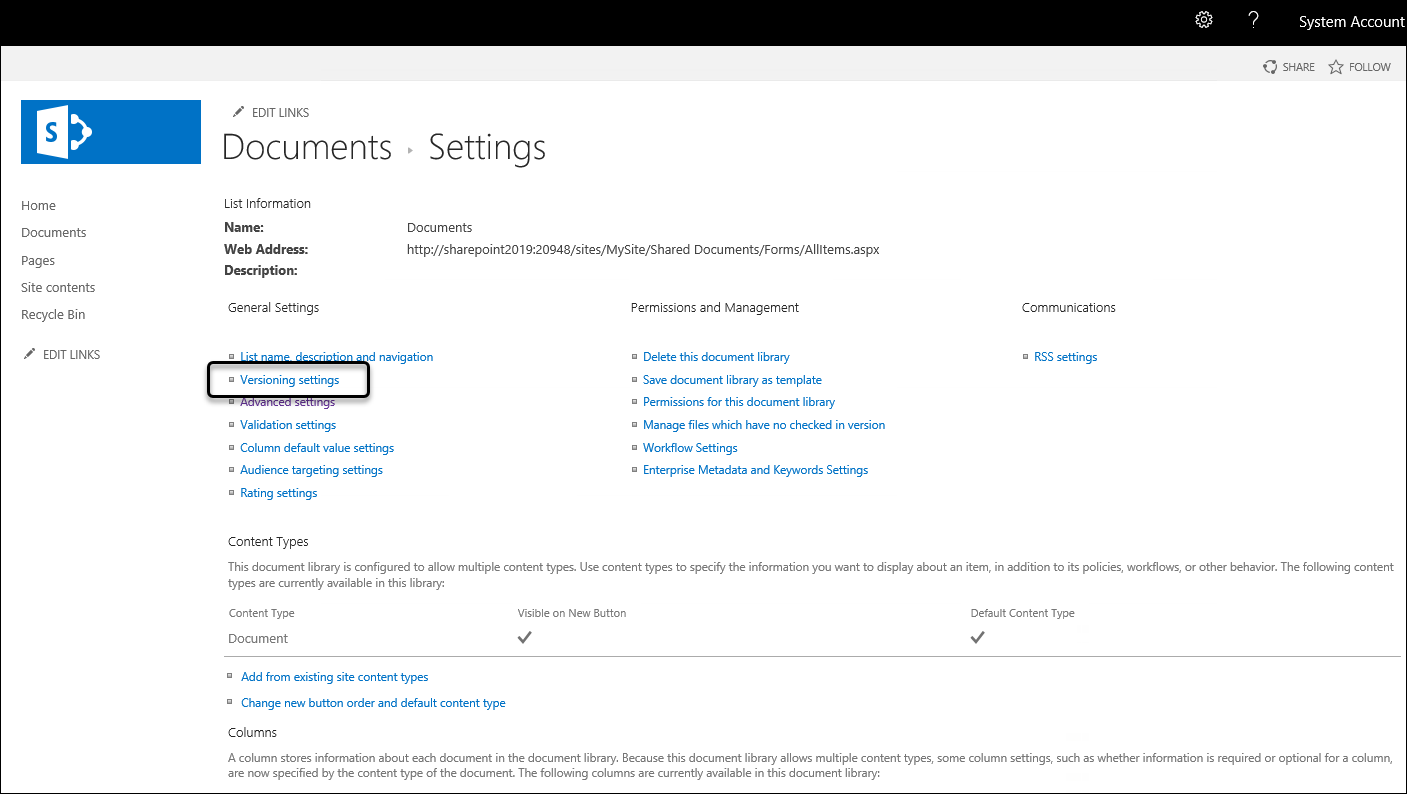
Make sure you allow:
- Create major versions for the question: Create a version each time you edit a file in this document library?
- No for the question: Require documents to be checked out before they can be edited?
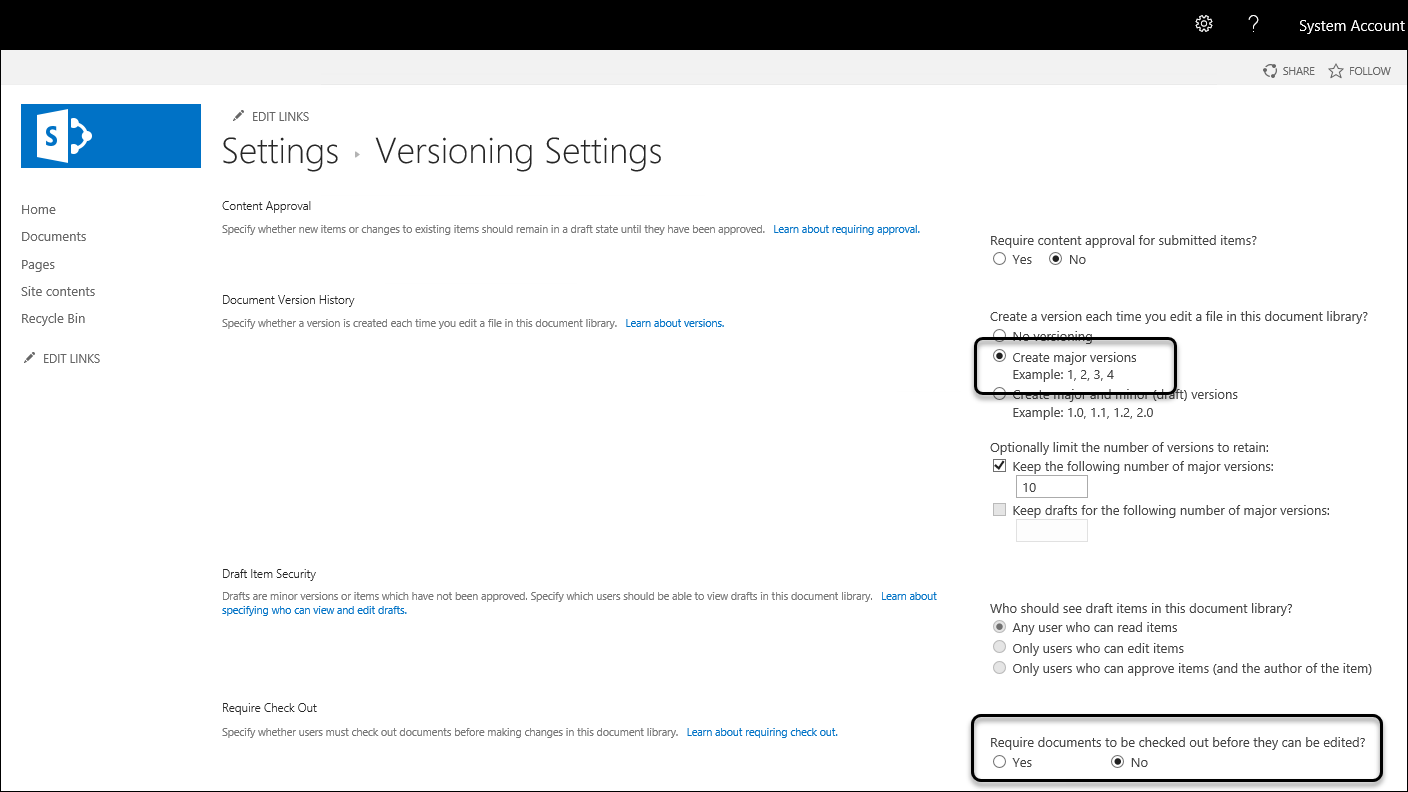
Additional Notes
- Make sure Basic Authentication is not enabled for your Bizagi Work Portal (at the IIS Web site).
- Make sure you have already created any custom or necessary content types.
You may do this from the Galleries options.
Make sure you define any custom site columns, and define your site content types.
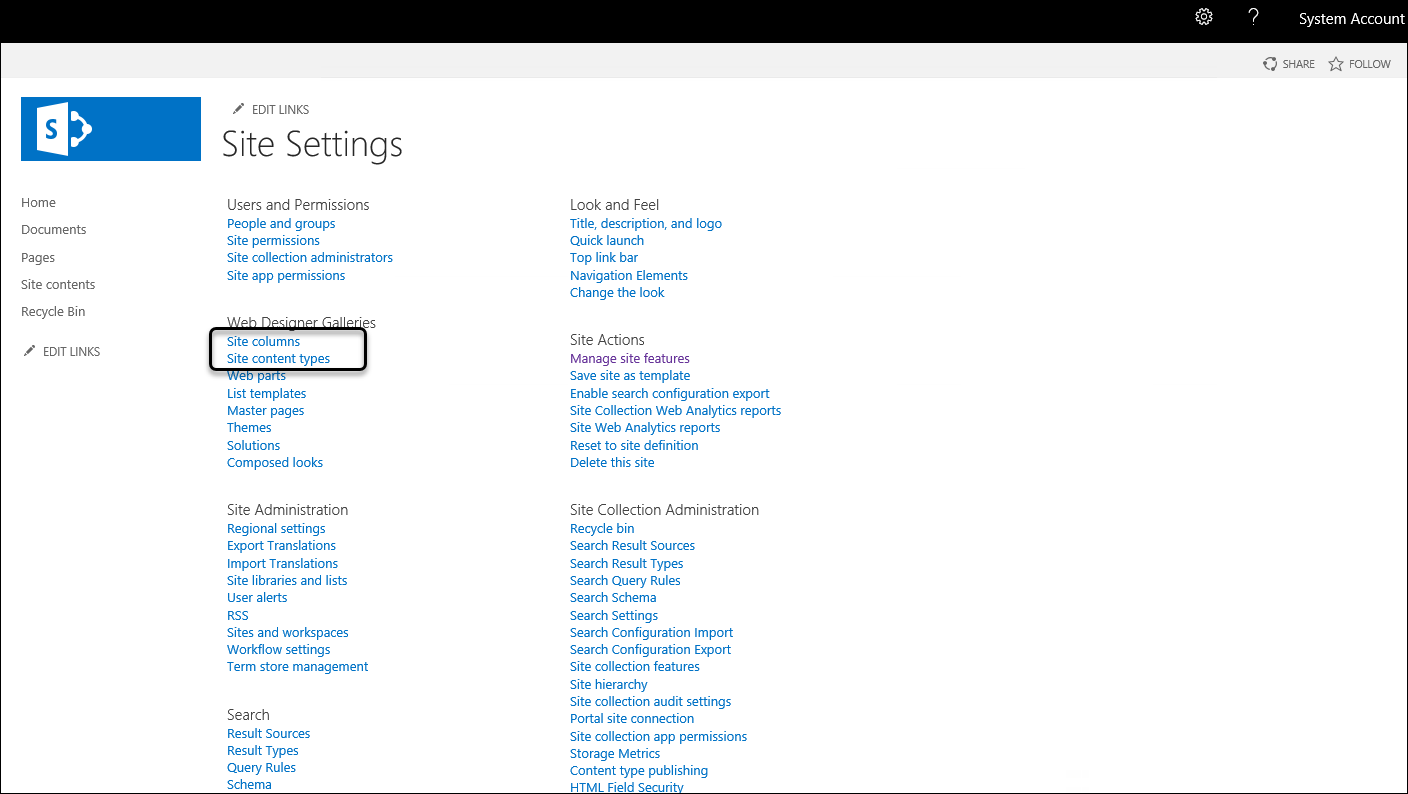
Similarly, make sure you assign those content types to your library designated for Bizagi documents.
Note that you may do this, directly back at the Library settings:
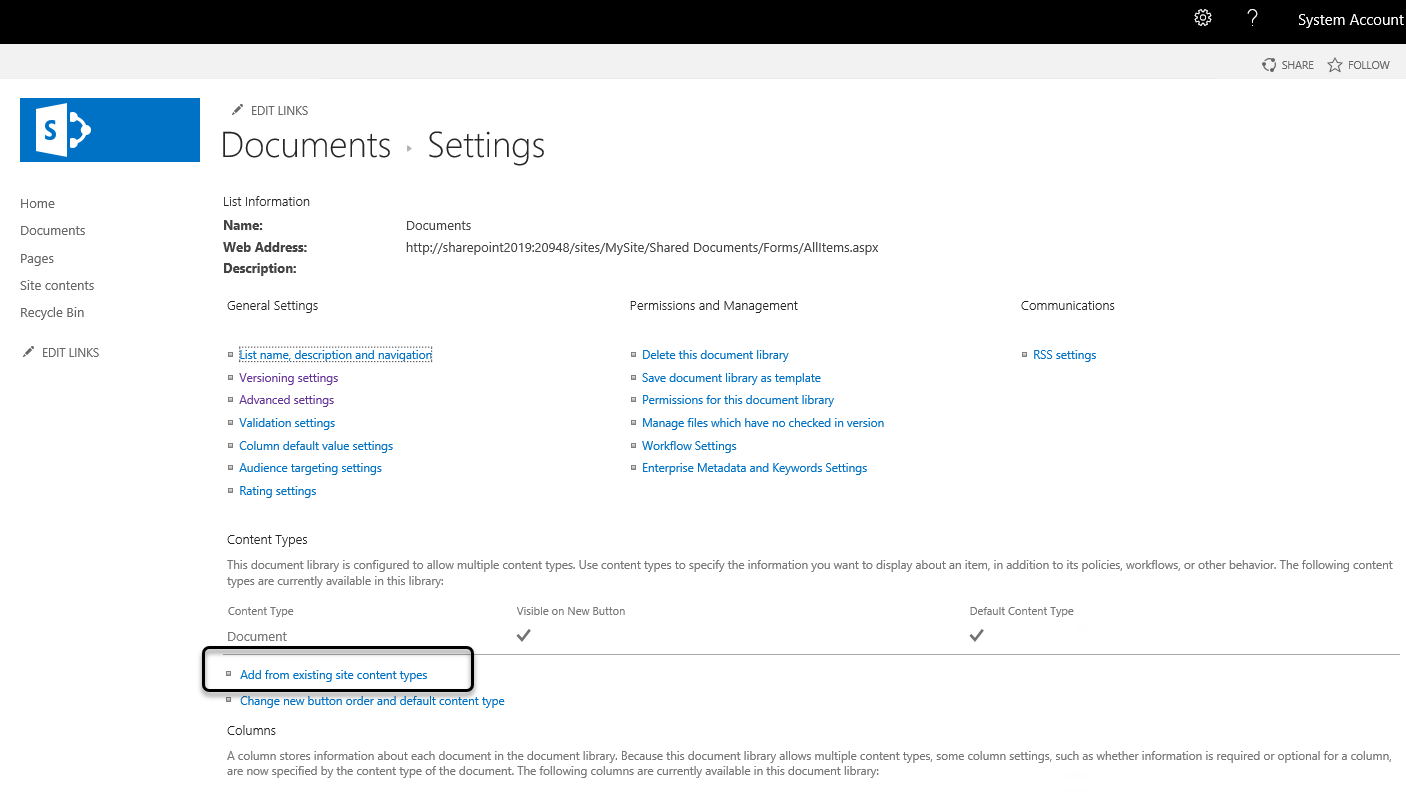
At this point your ECM is set, and you may now follow the configuration in Bizagi to define the integration of the ECM, as described in Setting the ECM in Bizagi.