Copy From Functionality in Expressions
Bizagi provides the Copy From feature to speed up the development of expressions.
This functionality allows you to easily and quickly create a new expression by duplicating an existing one.
The Copy From functionality will INSERT the code from the original expression (source expression) into the target expression.
Hence, if you already have elements in the target expression and then use the Copy From feature, everything will be overwritten.
Note:
The Copy From feature can be performed for expressions sharing the same context.
- For example, in a Process expression, you can copy from:
- Any expressions associated with the current Process
- Expressions from the Application to which the Process belongs
- Any Global expression
- You cannot copy expressions from another Process or Application.
- Similarly, in an Entity expression, you can copy only expressions associated with that Entity.
Example
In a Claims Management Process, some information is updated each time the Process enters an activity.
This information includes:
- The current allocated person
- The date when the Process entered the activity
- The case status
The expression defined in the first activity to obtain these values is shown below:
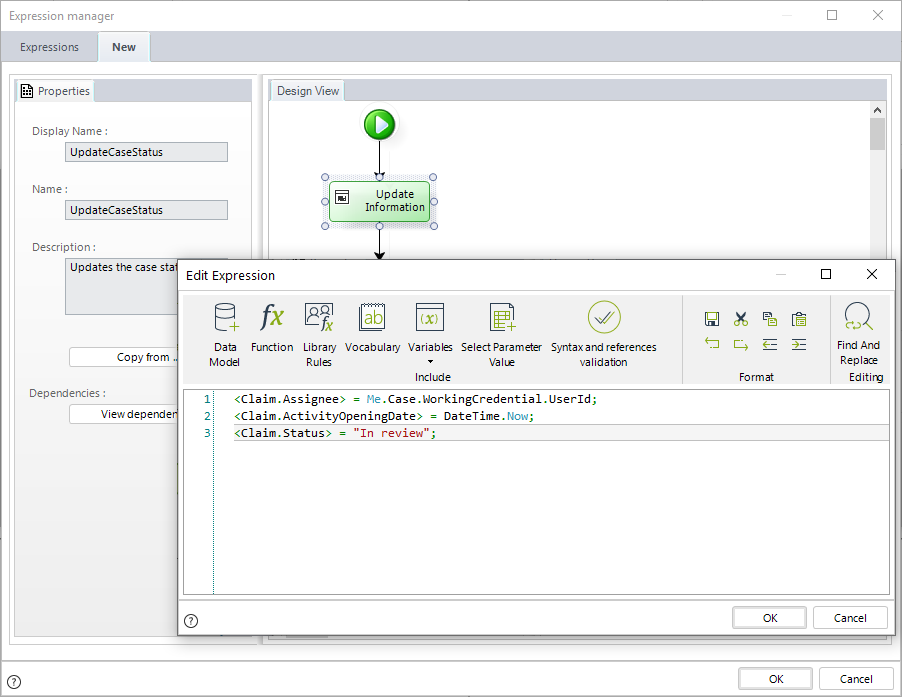
The same expression can be used to update the information in other activities,
but the case status value changes.
Instead of rewriting the expression, it is convenient to create a copy of the original expression for each activity and modify the status value accordingly.
Steps to Use Copy From Feature
- Go to another activity and create a new expression.
- Click the Copy From button on the left of the Expressions editor.
- A new window will display the list of available expressions.
- Select the desired expression and click OK.
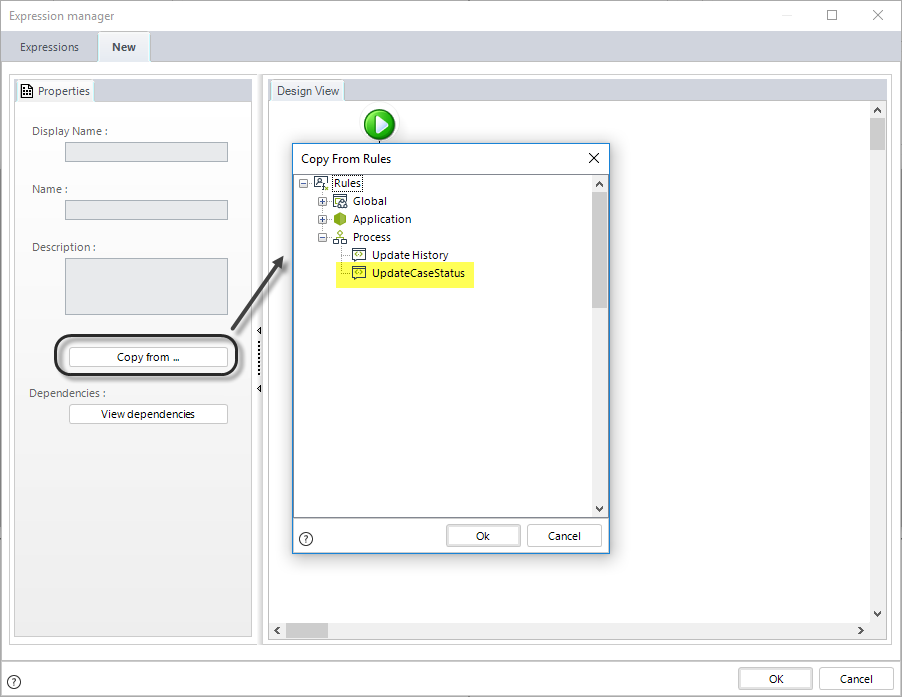
The information is copied exactly as it was in the original (source) expression.
Now you can modify it as required.
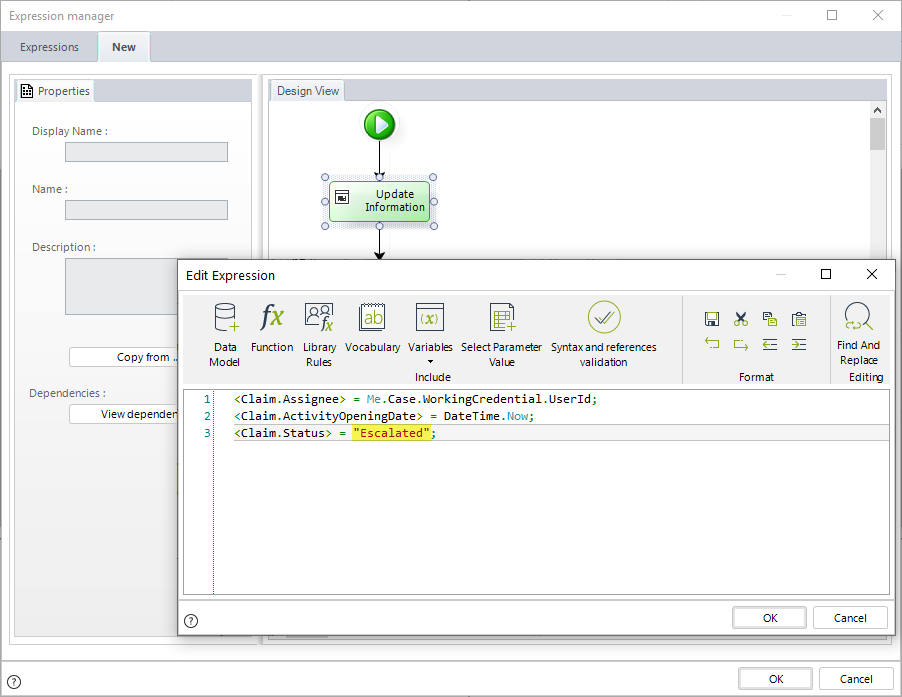
Once the expression is complete, save it and close the editor.