Rule Groups
Overview
Rule Groups organize Policy rules that have similar purposes to keep them together. When a Rule Group is related to an Activity Action, all the policies included in the Group will be evaluated.
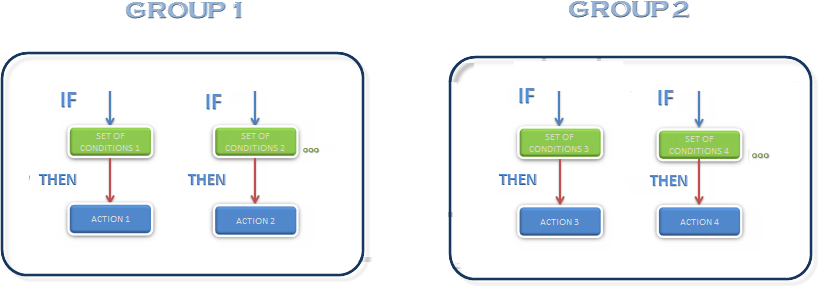
Steps to Create Rule Groups
-
Go to the fourth step of the Bizagi Process Wizard and select Activity Actions.
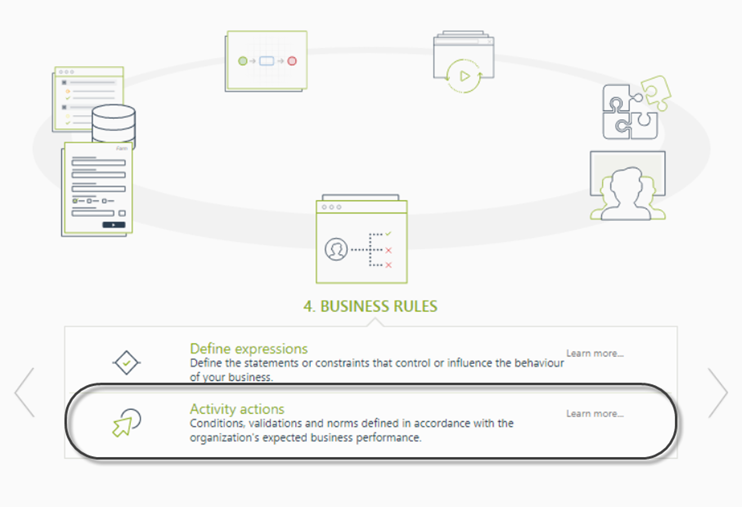
-
Click the shape where the policy is to be created and select On Enter, On Save, or On Exit to create the policy.
Select the Policy item.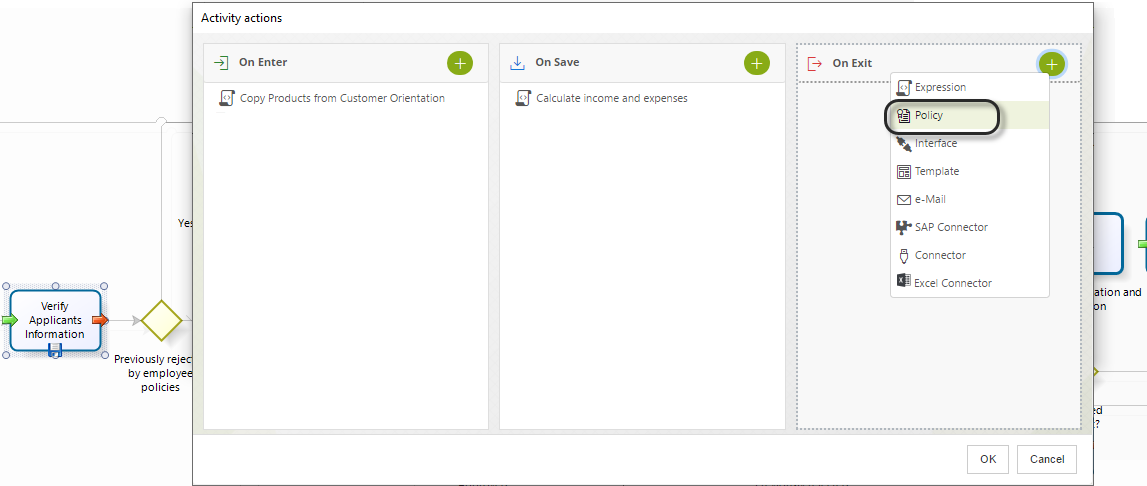
-
Click New on the upper left corner. In the new window, enter a Name, Display Name, and Description for the policy.
Click OK.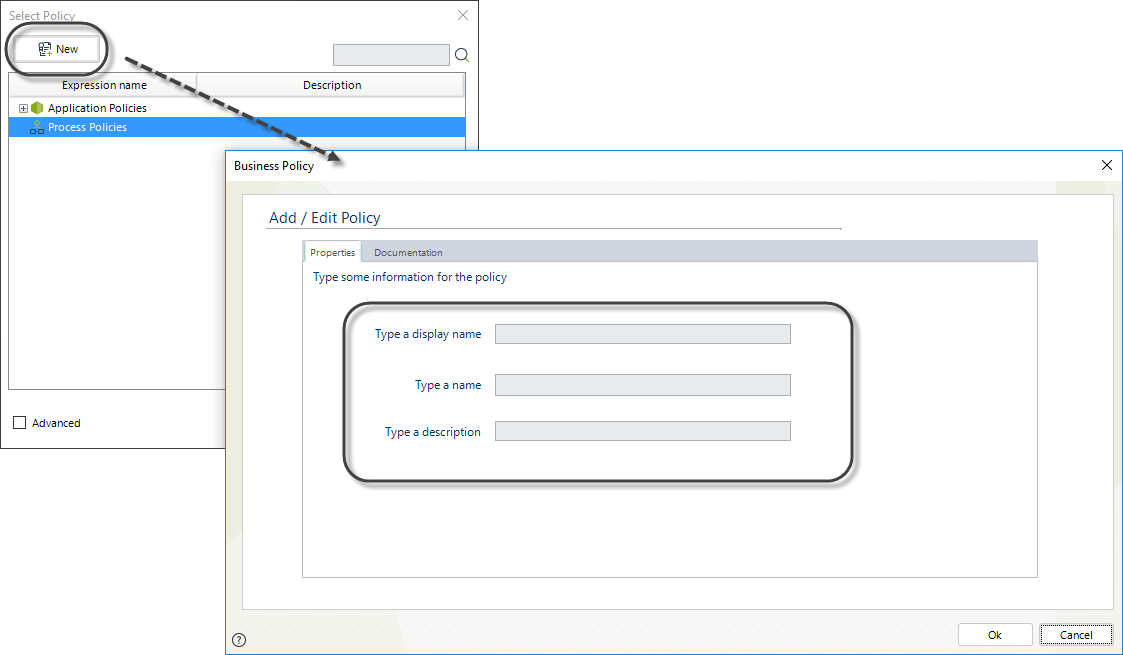
-
In the Policy Manager, select New Policy Rule Group.
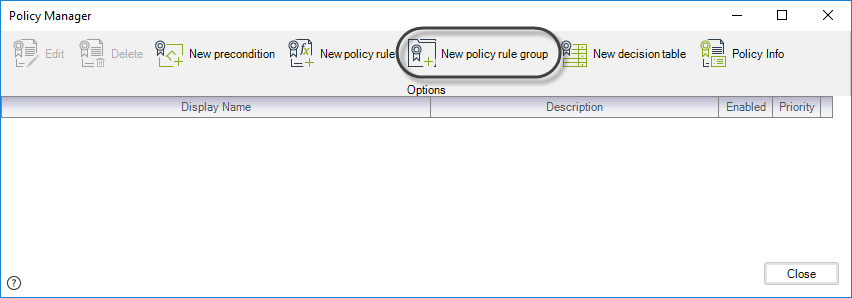
-
The Policy Rule menu is displayed to create the first rule of the group.
Two buttons are found on the bottom of the design environment:
- Discard button cancels all the changes made.
- Apply button saves all the rule changes.
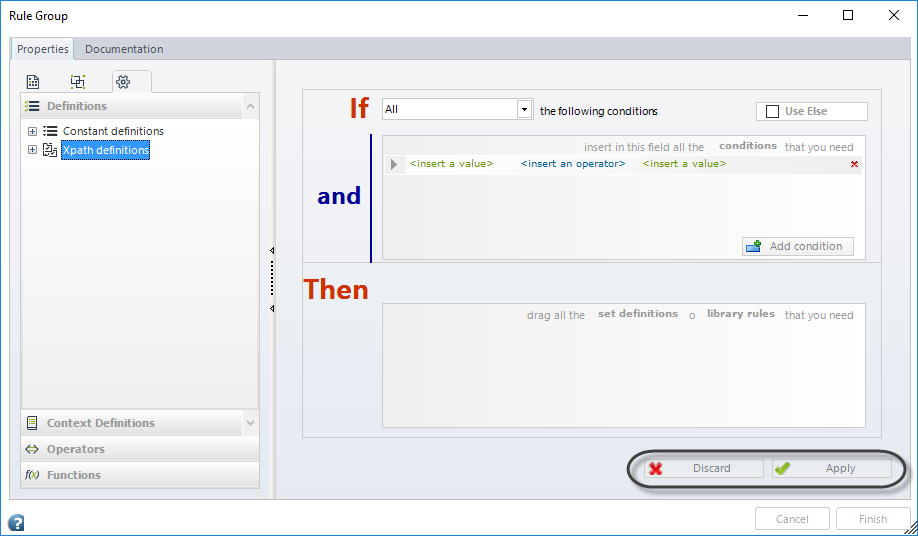
-
Once the first rule is created, the Rule Group menu will be displayed. Here, you can see all the rules in the group and create, edit, or remove rules.
You can insert as many rules as necessary using the Add Row button.
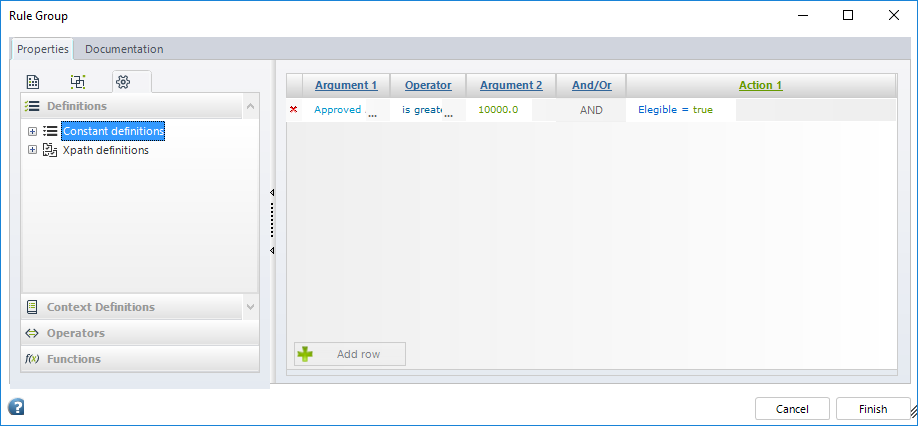
-
Once you have included all the required rules, save the changes by clicking on the Finish button.