Constant Definitions
Constant Definitions acquire values that do not depend on the data model and are directly defined by users as a fixed value. These values can be modified in Bizagi Studio (for the Development environment) or in the Work Portal (for the Production environment).
Suppose in a Credit Request Process the Credit Manager defines the interest rate based on the economic policies of the country. Calculations are performed in the process using this rate.
As the rate depends on economic changes, it must be easily altered at any time. Consequently, the interest rate should be defined as a Constant definition.
Constant definitions can have the following data types: Boolean, Date, Decimal, Integer, Money, and String. The following are some examples of Constant Definitions along with their data types:
| Example | Type |
|---|---|
| Availability of a product or service | Boolean |
| Due date of a project | Date-Time |
| Interest rates | Decimal |
| Time to set in a Task or Timer event duration | Integer |
| Maximum Amount to Request in a credit | Money |
| Text to send into an e-mail | String |
How to Create Constant Definitions
-
When New Definition is selected, a new window is displayed to name the Constant. The name must be self-explanatory because these Definitions may be used when Expressions and Policies rules are configured.
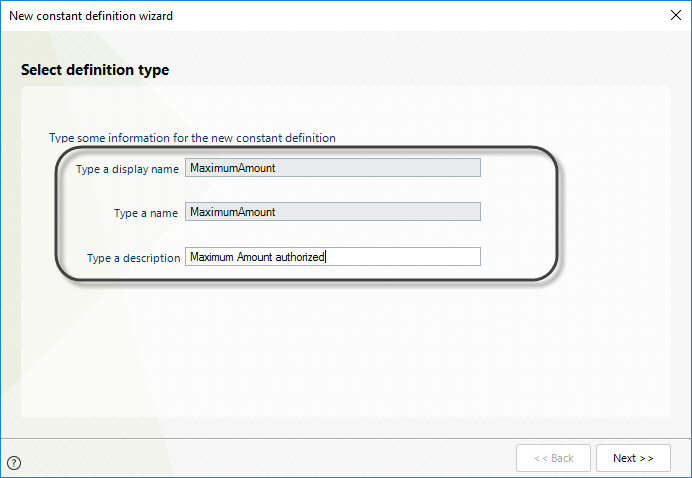
-
Click the Next button to select the constant data type for the new definition:
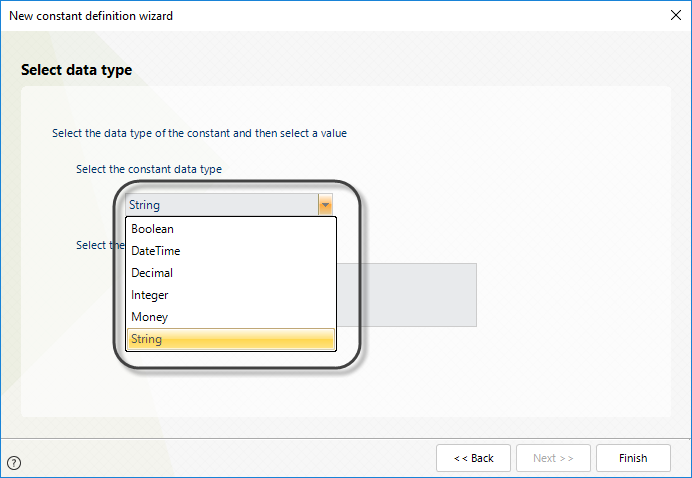
The corresponding editor will display for each data type. Type the constant value.
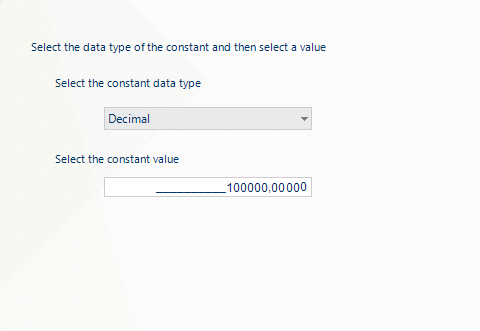
-
For a calendar, select the day for the constant value from the displayed timetable:
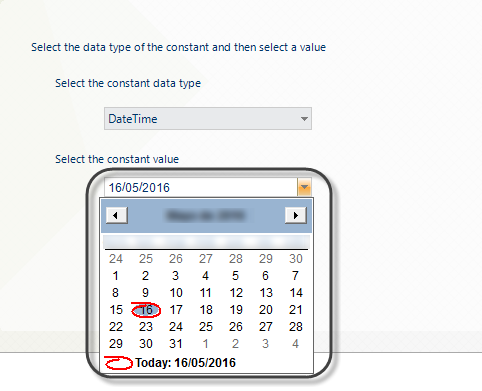
-
Once the constant value is set, click Finish.
Editing Constant Definitions in the Work Portal
Constant Definitions acquire values that do not depend on the data model; therefore, their values can be modified by end users in the Production environment, through the Work Portal.
-
Go to the Admin Menu, and select the Business Policies option.
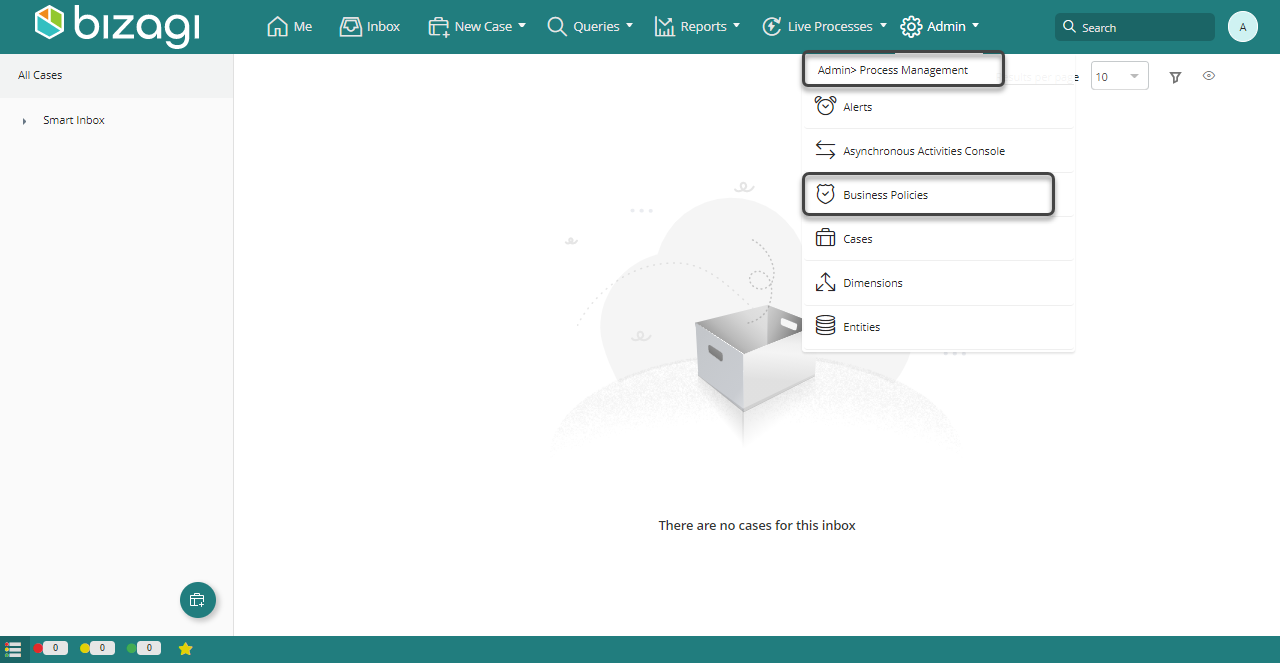
-
Select the Process where the Vocabulary is created and double-click on the Vocabulary to modify it.
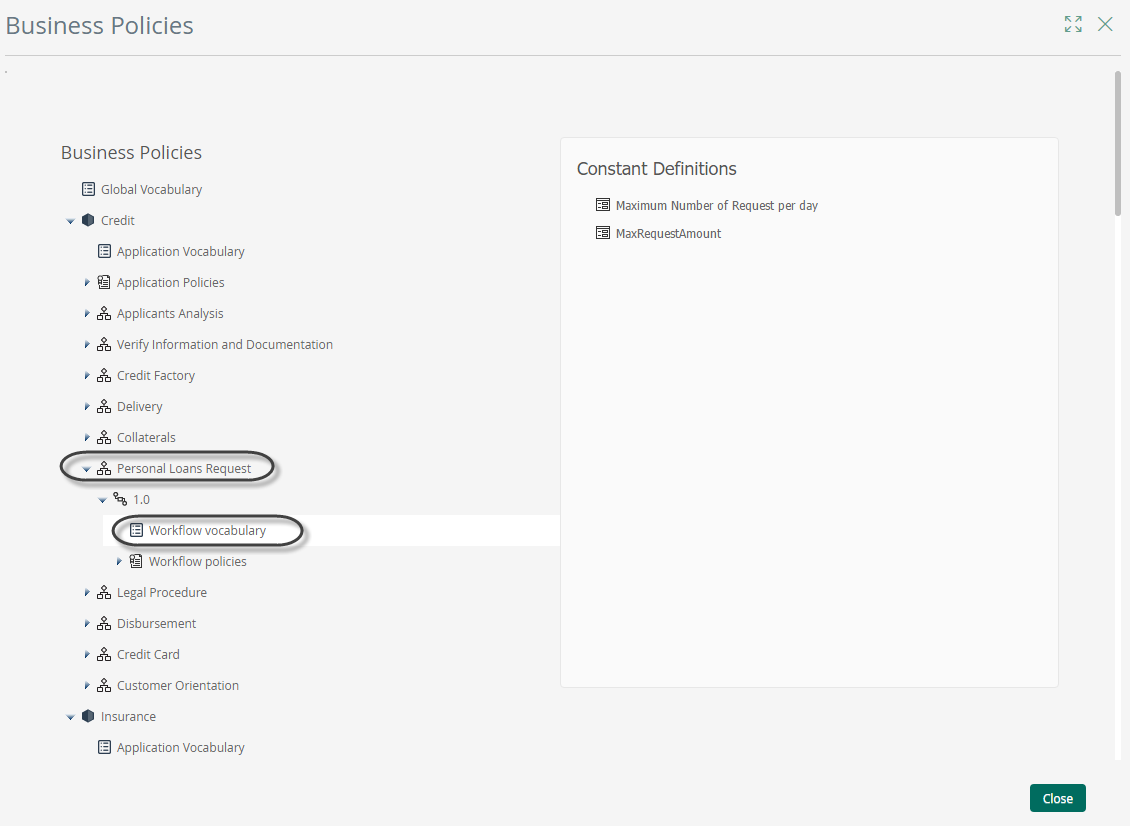
The edition window will display depending on the selected data type after clicking on the name.
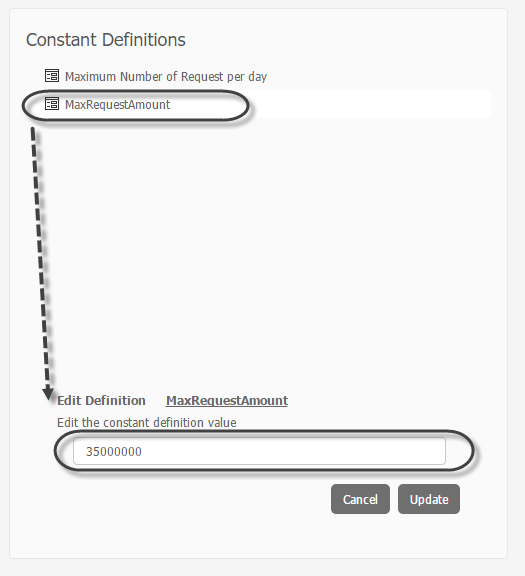
-
Click the Update button once you have edited the value.
Note
When a project is taken to Production, all Policy definitions will be taken to the Production environment in the first Deployment. Henceforth, the environments will be handled individually. If you want your definitions to be synchronized, we recommend performing the changes done in Production in the Development environment as well.