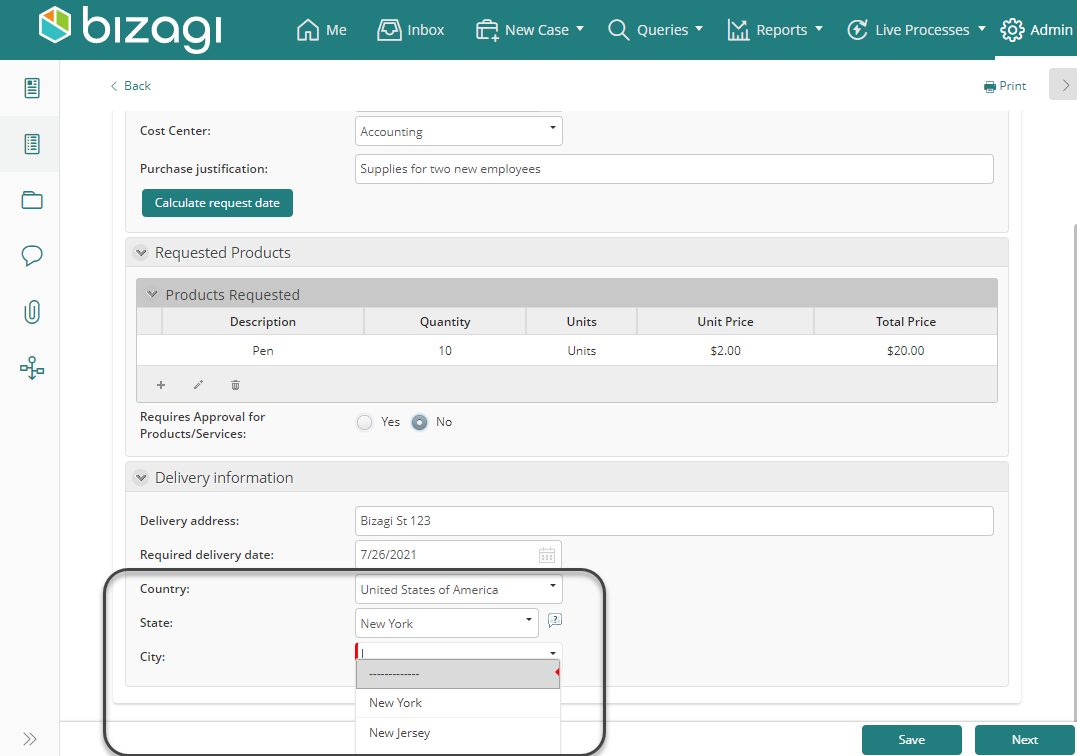Cascading Combo
Use
The Cascading combo control presents two or more combo boxes working in conjunction, prompting end users with only relevant data. Once a value is selected from the first combo, the second combo will automatically populate. A common example is presenting a country and its cities: selecting a country filters the cities to display only those within that country.
Example
- Drag and drop the Delivery City attribute onto the form.
- Right-click it and convert it to a Cascading combo control using the Convert option. Bizagi will automatically insert the parent(s) entity.
- Alternatively, drag and drop a Cascading combo from the Controls tab and then associate a data source.
Considerations
- Cascading combos apply to Parameter entities only.
- The attribute related to the data model must be the child of the relationship. For example, in a Country-City combo, the City attribute is related to the data model.
- The child attribute MUST have a Parent entity.
- Always assign the Cascading combo a Display attribute.
- Cascading combos are not supported as a column control.
Related Attribute Types
The attribute must be related to Parameter entities.
FormsComponents24
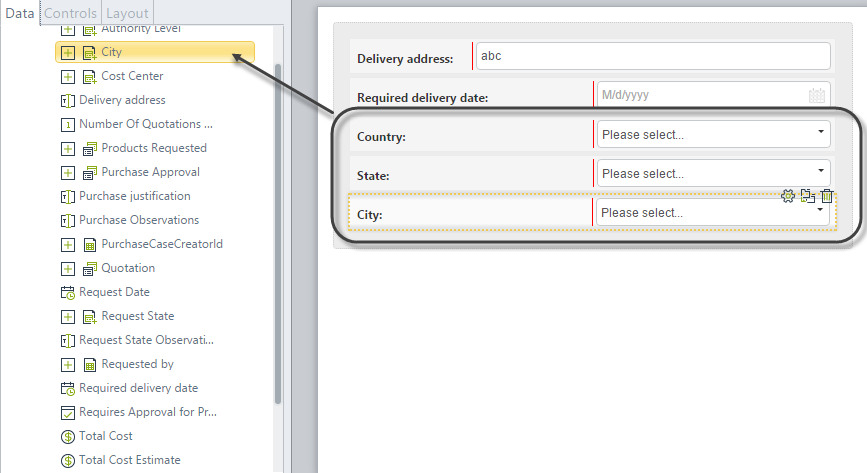
Properties
Each control has properties to customize behavior in the Work Portal. Below are properties exclusive to the Cascading combo control:
Basic Tab
| Property | Description |
|---|---|
| Display attribute | Defines the attribute of the entity displayed in the Work Portal. For example, the City entity might display the City name for easy recognition. |
| Additional attribute | Defines an additional attribute displayed in the combo, following the Display attribute with a dash. Applies to the child attribute only. |
Display Attribute and Additional Attribute Example
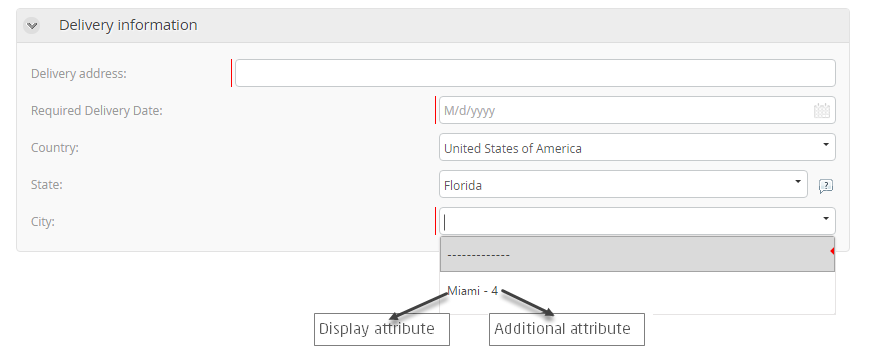
Advanced Tab
| Property | Description |
|---|---|
| Submit on change | Deprecated. Use Actions and Validations instead. When enabled, selecting a value refreshes the form, executing all rules and saving input. |
| Sort by attribute | Sorts the child attribute's list in ascending order based on a chosen attribute. For example, sort Delivery City by City name or Area code. |
Sort by Example
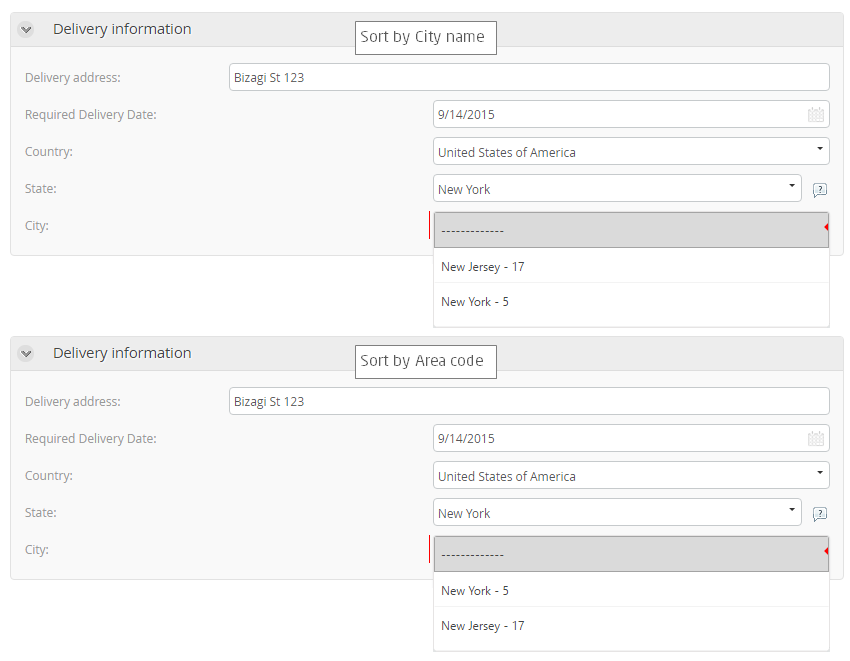
Example
A Cascading combo is needed to display Country, State, and City for delivery locations:
-
Parent Configuration:
- Set State's Parent entity to Country.
- Set City's Parent entity to State.
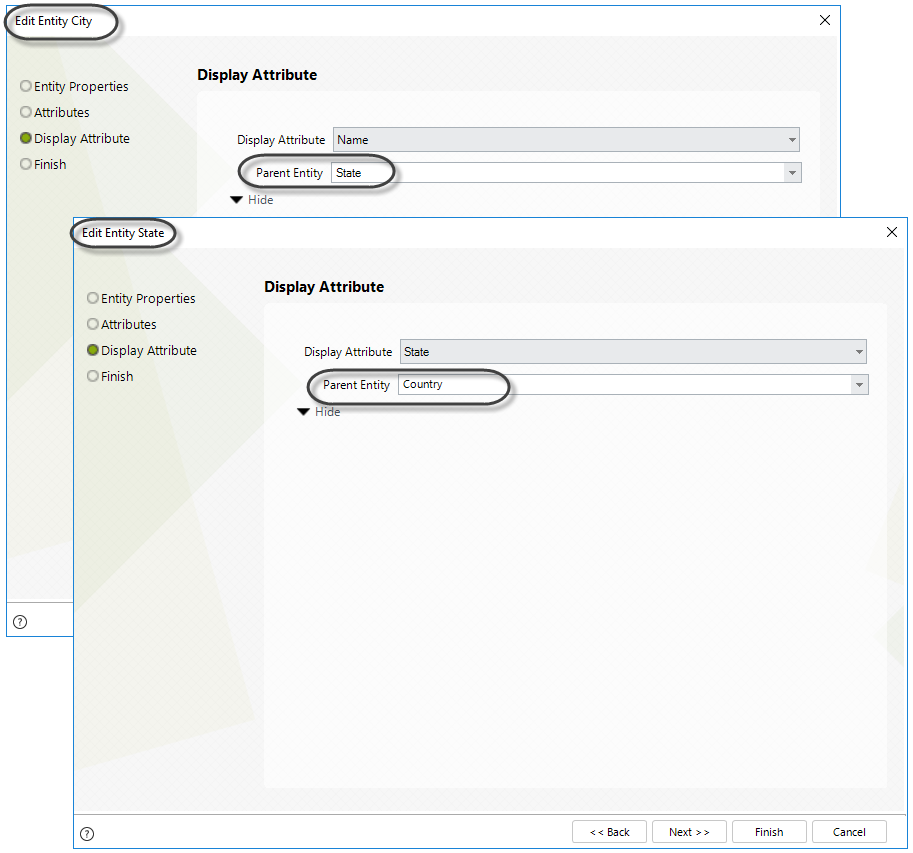
-
Data Population:
Enter records into the City, State, and Country entities. -
Child Attribute Configuration:
Ensure the data model's related attribute is the last combo in the multi-level control (e.g., City). Drag and drop City onto the form, and Bizagi will automatically include State and Country.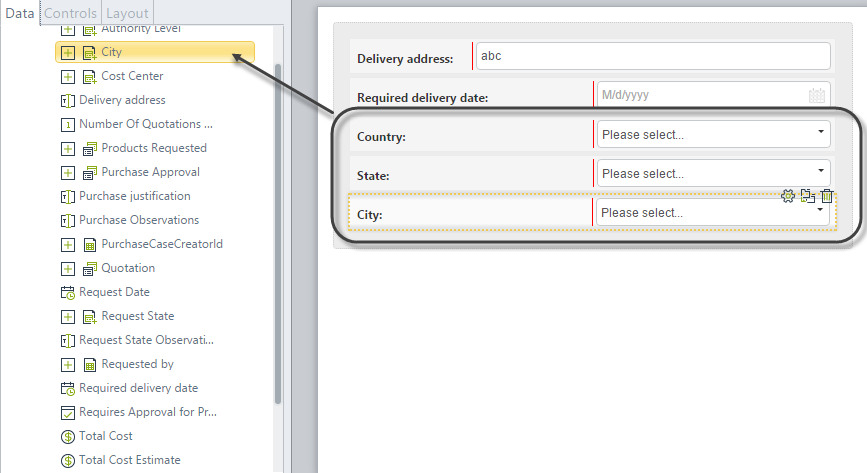
-
Assign Attributes:
Set a Display attribute, optionally define an Additional attribute, and configure Advanced tab properties.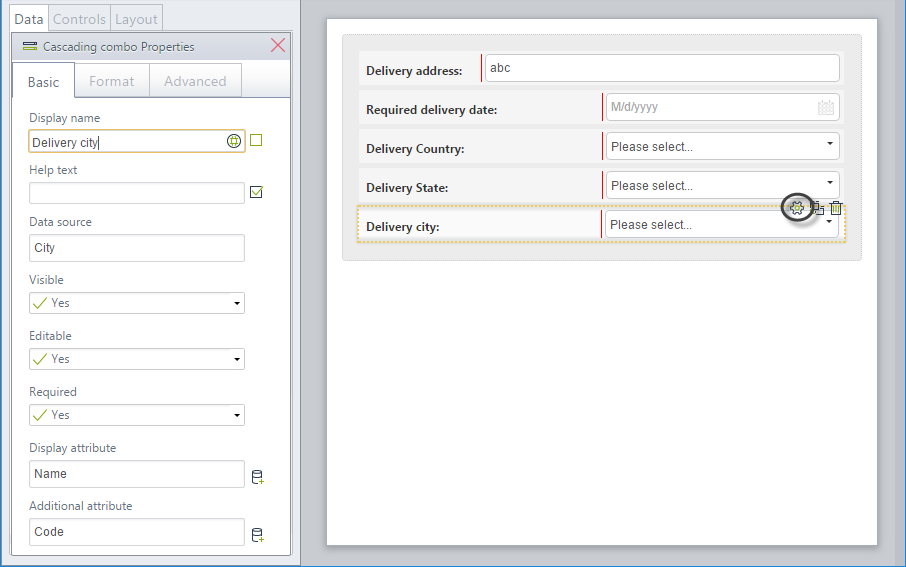
-
Test the Control:
Go to the Work Portal to validate the Cascading combo.