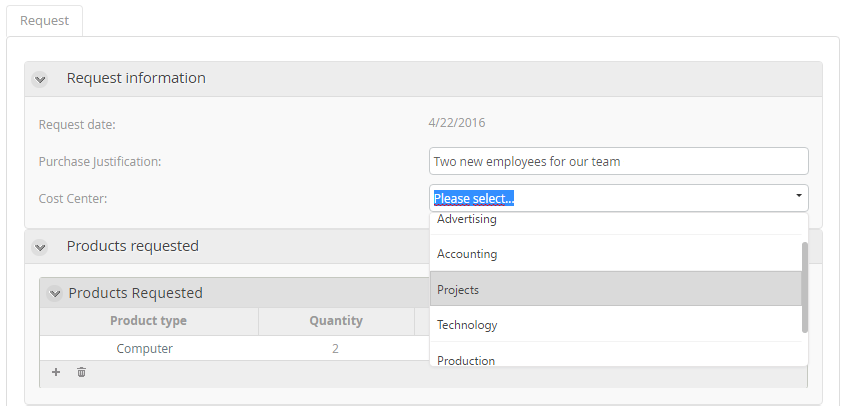Combo Control
Use
The Combo control provides a drop-down list for users to select a single value from a predefined set.
Considerations
- A Display attribute must always be defined for the control.
- The control supports a maximum of 1,000 records. If exceeded, Bizagi will notify that the control cannot load due to the limit.
Related to Attribute Types
- Parameter entities: Commonly used to display a list of values.
- Master entities and System entities: Can also be related, but exercise caution with Master entities as their size may grow significantly, potentially causing performance or usability issues.
Properties
All controls in Bizagi include customizable properties in the Work Portal. Below are the properties specific to the Combo control:
Basic Tab
| PROPERTY | DESCRIPTION |
|---|---|
| Display attribute | Specifies which entity attribute will be shown in the Work Portal. For example, a "City" entity might display the "City name". |
| Additional attribute | Displays an additional attribute next to the Display attribute, separated by a dash. |
Display Attribute and Additional Attribute Example
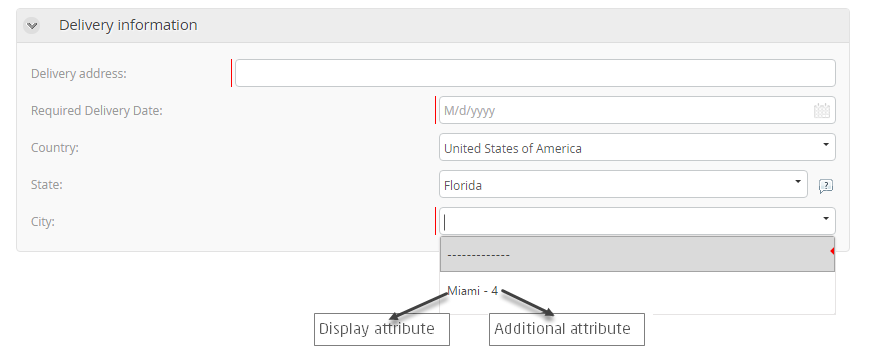
Advanced Tab
| PROPERTY | DESCRIPTION |
|---|---|
| Default value | Sets an initial value when the form opens for the first time. Note: If the attribute is valued via expression, this default is ignored. |
| Submit on change | Deprecated. Instead, use Actions and Validations. |
| Sort by attribute | Sorts Combo values in ascending order by a specified attribute (e.g., City name or Area code). |
| Filter | Restricts the displayed values based on a Boolean expression. |
| Enable search | Allows users to type within the combo to quickly locate desired values. |
Sort By Example
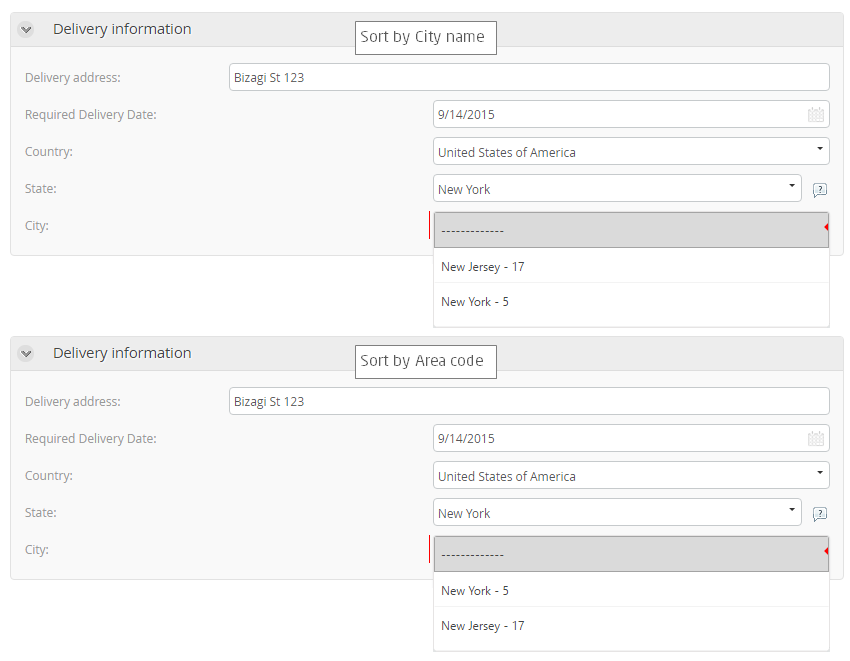
Example
In a Purchase Request Process, users must select a Cost Center to determine where the purchase will be charged.
Steps:
- Create a Parameter Entity: This will house all the company's Cost Centers. Create a related attribute between the Purchase Request (Process Entity) and the Cost Center (Parameter Entity).
- Enter Values: Populate the Cost Center entity with records.
- Design the Form: Use the Forms Designer to locate the Cost Center attribute, then drag and drop it into the form. Bizagi will automatically interpret it as a Combo control.
- Test the Control: Access the Work Portal and ensure it works as intended.
Example Visuals
-
Populate values in Cost Center entity:
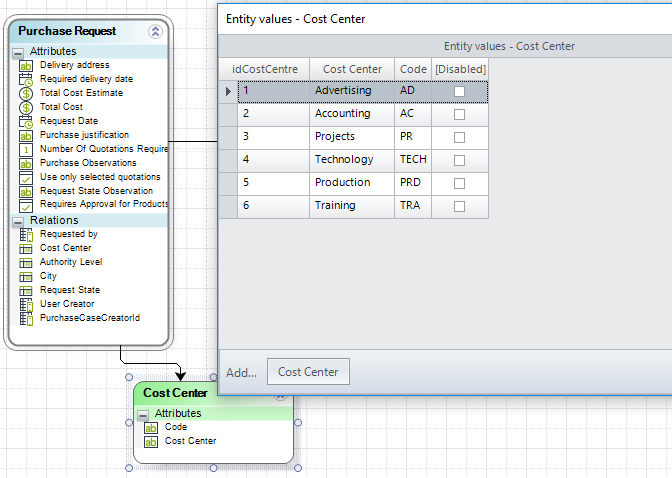
-
Drag and drop in Forms Designer:
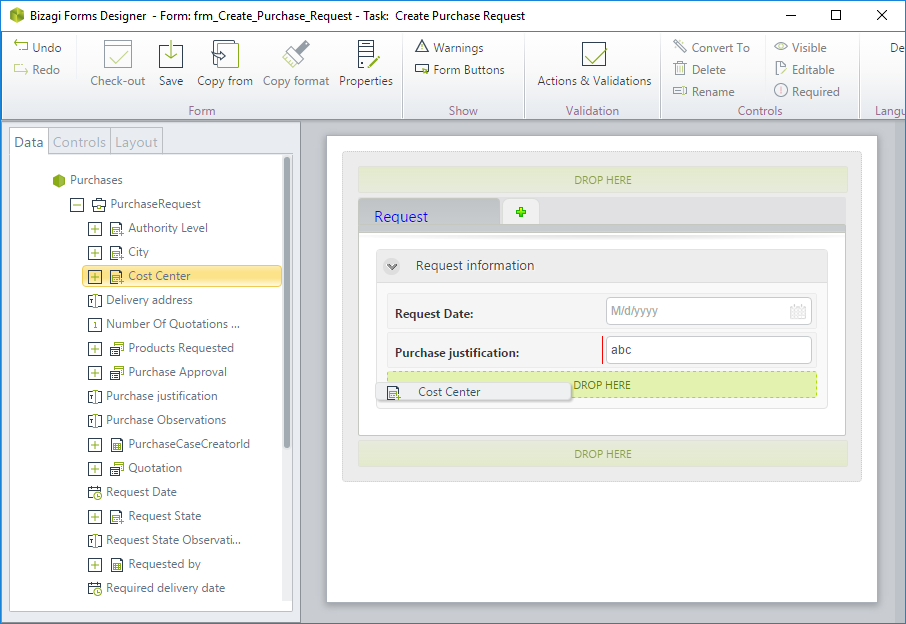
-
Final test in Work Portal: