File Uploads ECM Control
Use
The File Uploads ECM control allows users to upload and attach files to the application, storing them directly in an ECM repository.
For additional details about the functionality behind this control, see ECM integration.
Considerations
- Attribute Handling:
- The control handles a File attribute, similar to the standard File Upload control.
- It uses the same type of attribute in the data model and shares most of the functionality.
- The key difference is the use of an ECM repository for file storage.
- File Storage and Behavior:
- A single File Uploads ECM attribute can store multiple files.
- Maximum file size:
- Defined in the Environment Configuration, but it can be customized per control.
- Maximum number of files:
- You can define how many files can be uploaded.
- Deletion is always allowed when the control is editable.
- Valid Extensions:
- Specify allowed file extensions for uploaded files.
- Enable a send as attachment icon for sending files via email.
- Files uploaded are tied to their respective case and are not shared or viewed across cases.
Related Attribute Types
This control is associated with File type attributes.
Properties
Below are the exclusive properties for the File Uploads ECM control:
Advanced Tab
| PROPERTY | DESCRIPTION |
|---|---|
| Max Files | Defines the maximum number of files that can be uploaded. |
| Valid Extensions | Specifies allowed file extensions for uploads (e.g., doc; xls; png). |
| Maximum Size (bytes) | Sets the maximum file size allowed for uploads. |
| Enable "Send as Attachment" | Displays an icon for users to send the file as an email attachment. |
| Show Metadata | Enables or disables the display of file metadata. |
Data Storage Conversion Table
| MEASUREMENT | BYTES |
|---|---|
| 1 KB | 1,024 bytes |
| 1 MB | 1,048,576 bytes |
| 1 GB | 1,073,741,824 bytes |
Example
Prerequisite:
To use this control, ensure prior configuration in the External Systems module. The ECM must already be registered for repository integration.
For more details, refer to the Setting the ECM in Bizagi guide.
Scenario:
A company requires users to upload contract documents that are stored in an ECM repository. The control must meet the following conditions:
- Users can upload up to 3 files.
- Files must be in either PDF or DOCX format.
- The maximum file size is 5 MB.
- File metadata must be displayed.
Steps to Configure:
-
Ensure ECM Integration:
- Register and configure the ECM repository in the External Systems module.
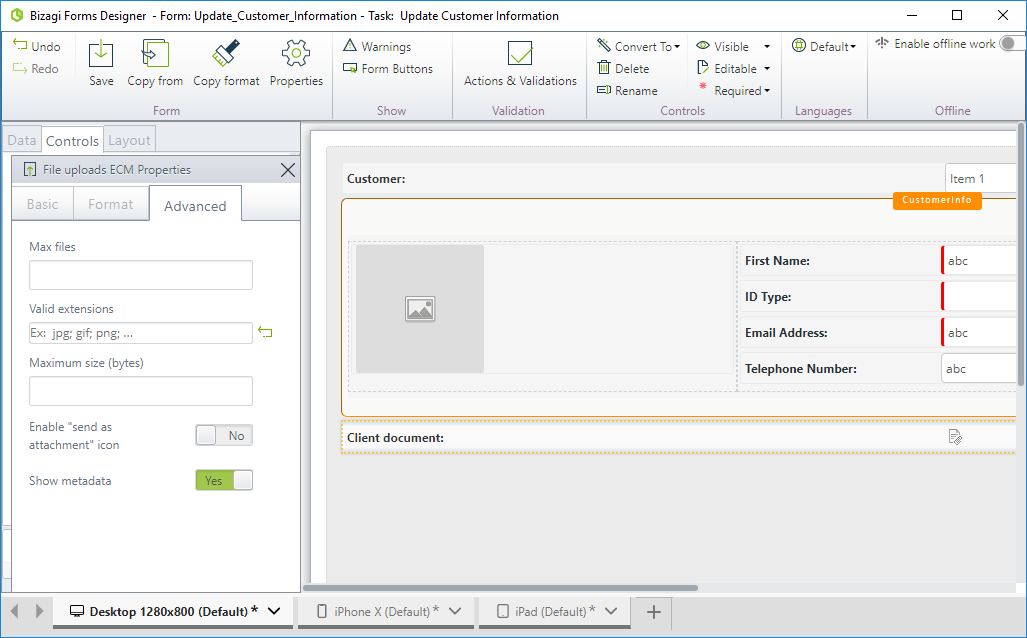
-
Add the Attribute to the Form:
- Drag and drop the File attribute from the data model onto the form. It will appear as a File Uploads ECM control.
-
Configure Advanced Properties:
- Set Max Files to
3. - Specify Valid Extensions as
pdf; docx. - Set the Maximum Size to
5242880bytes (5 MB). - Enable the Show Metadata option to display file metadata.
- Set Max Files to
Behavior:
- The control will allow a maximum of 3 files to be uploaded.
- Only files with the specified extensions (PDF and DOCX) will be accepted.
- Files exceeding the size limit (5 MB) will trigger a validation error.
- Metadata for each uploaded file will be displayed.