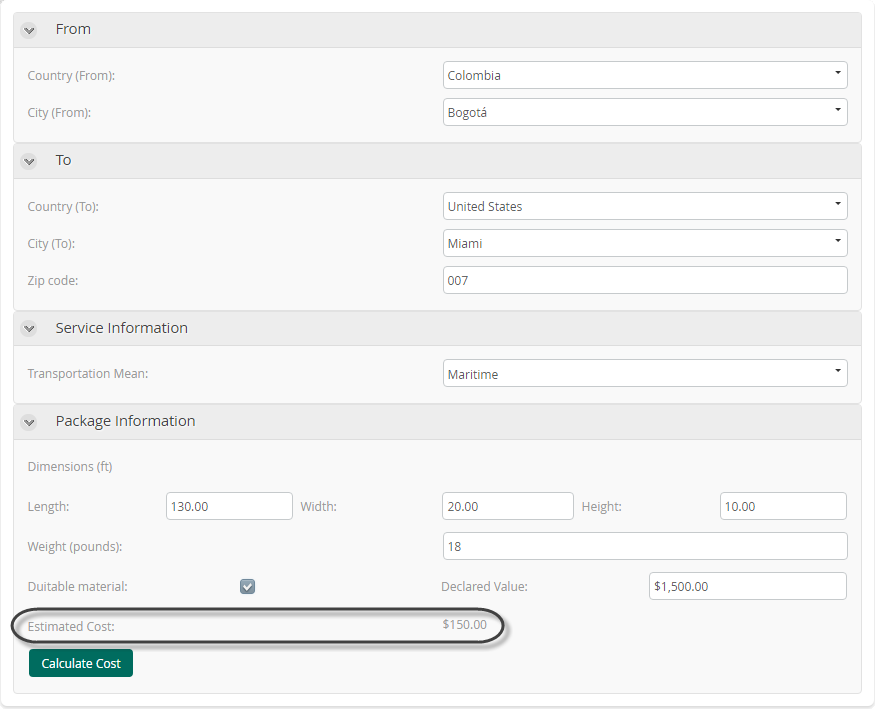Money
Use
The Money control displays currencies in the form.
Considerations
- The currency symbol, as well as the decimal and thousands separators, are defined in the Business Configuration editor. These configurations will be interpreted as the default properties for Money type controls.
Related to attribute types
- This control is related to currency type attributes.
- This control can also be related to numerical type attributes. These attribute types are classified as:
- Integer: Stores integer numbers up to 10 digits.
- Small Integer: Stores integer numbers up to 5 digits.
- Big Integer: Stores integer numbers up to 19 digits.
- Real: Stores real numbers up to 38 decimal digits.
- Tiny Integer: Stores integer numbers from 0 through 255.
- Float: Stores real numbers up to 308 decimal digits.
Properties
Every control has a set of properties that allow customization of its behavior in the Work Portal. However, some properties are exclusive to a specific control. The following properties are available for the Money control:
Format tab
| PROPERTY | DESCRIPTION |
|---|---|
| Allow Decimals | Defines if the number will have decimal digits or not. |
| Decimal Places | If decimals are allowed, defines how many decimals will be displayed. |
| Show symbol | Defines if the currency symbol is displayed in the Work Portal. |
Decimal Places Considerations
- If you set decimal places in the format tab, the control displayed in forms uses this configuration.
- If you do NOT set decimal places, Bizagi uses the decimal places configured in the Business Configuration.
- If the control is used in custom columns, Bizagi uses the decimal places configured in the Business Configuration.
- If the value has more decimals than the decimal places configured in the control, Bizagi rounds the number using rounding rules.
- In the database, a number as money type can store a maximum of 4 decimals, due to the database's engine restrictions. Therefore, if the money value has more than 4 decimal places, Bizagi rounds the number using rounding rules.
For Query Forms
- If you enable the Show symbol property, it displays the currency symbol when searching queries (on the search form).
- If you do not want to show the symbol in the results, you can choose one of two options:
- Do not use the money format without decimals by overriding the bizagi.override.enableFormatMoneyColumnQueryResult in the file
bizagi.workportal.desktop.overrides.js.Example:bizagi.override.enableFormatMoneyColumnQueryResult = false;$456.12→456 - Do not use the symbol but keep the decimal format by overriding the bizagi.override.enableSymbolMoneyColumnQueryResult.
Example:
bizagi.override.enableSymbolMoneyColumnQueryResult = false;$456.12→456.12(without symbol)
- Do not use the money format without decimals by overriding the bizagi.override.enableFormatMoneyColumnQueryResult in the file
Note: Downloading the Excel file keeps the currency format, including the symbol and decimals.
Advanced tab
| PROPERTY | DESCRIPTION |
|---|---|
| Default Value | Automatically sets a value as soon as the form is opened for the first time. The default will be replaced once a value is chosen by the user. |
| Minimum Value | Defines the minimum amount that can be entered into the control. |
| Maximum Value | Defines the maximum amount that can be entered into the control. |
Note: Clicking the Set to default value icon will reset the properties.
Example
A Transportation and Logistics company has defined a process called Shipping Process to manage and monitor international shipments. The first task of this process allows customers to enter information and estimate the cost of the shipments.
The shipment cost is calculated based on the dimensions, weight, and content of the package. Once these values are entered, the customer clicks a button, and the cost is displayed. To do this, a Money control must be inserted into the form.
Steps:
- Create a Currency attribute in your data model. Create a Currency attribute named Estimated Cost in the Process entity.
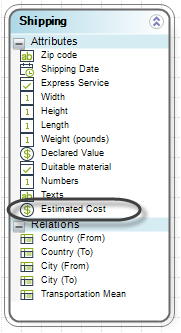
- Drag and drop the Cost attribute from the data model. Bizagi will automatically interpret the attribute and add it onto the form as a Money control. Save the form.
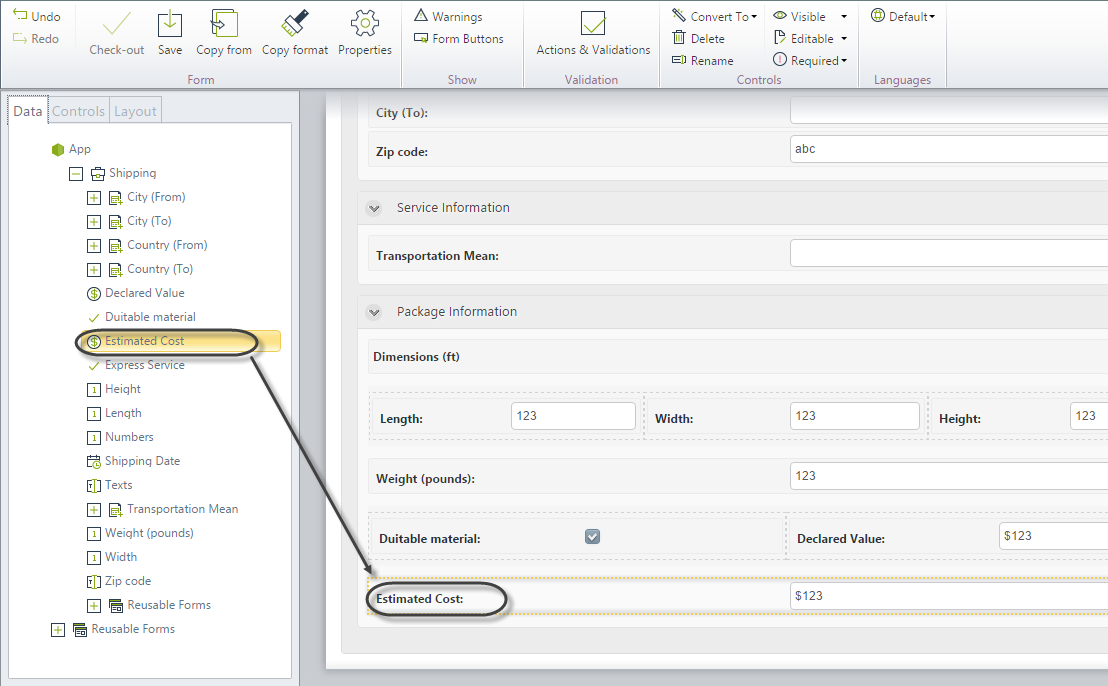
- Go to the Work Portal to test the control.