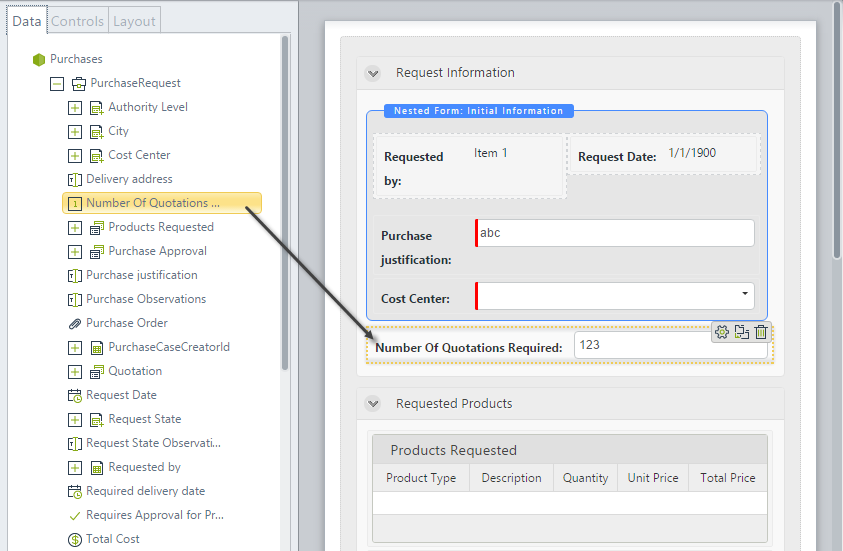Number
Use
The Number control displays numbers in a Form.
Related to attribute types
This control is related to number-type attributes. Number attributes are classified as:
- Integer: Store integers up to 10 digits, specifically up to 2,147,483,647.
- Small Integer: Store integers up to 5 digits, specifically up to 32,767.
- Big Integer: Store integers up to 9,223,372,036,854,775,807.
- Real: Store real numbers with up to 38 decimal digits and 7 significant digits of precision in a 4-byte binary format.
- Tiny Integer: Store integers from 0 through 255.
- Float: Store real numbers with up to 38 decimal digits and 15 significant digits of precision in an 8-byte binary format.
Example of Significant Digits
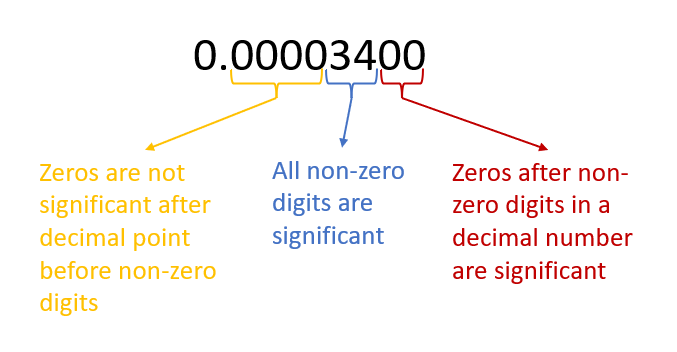
This control can also be related to currency type attributes. If used with currencies, the control will not display the currency symbol (as is done in the Money control).
Properties
Every control has a set of properties that allow customizing its behavior in the Work Portal. However, some properties are exclusive to a specific control. The following are properties exclusive to the Number control:
Format tab
| PROPERTY | DESCRIPTION |
|---|---|
| Allow Decimals | Defines if the control displays decimal digits. We recommend using Float or Real attribute types. |
| Decimal Places | If decimals are allowed, this property defines how many decimals are displayed. |
| Include percentage format | Defines if the control displays the percentage symbol at the end of the value. Note that the value is stored as specified in the form, meaning that when you specify 10 as value, the form displays “10%” and the number 10 is stored, not 0.1. |
| Allow thousands separator | Defines if the value displays a thousands separator. The thousands separator used is defined in the Business Configuration. |
Properties example
For this example, we have defined the following values for the properties mentioned above:
-
Annual base salary (US$):
- Allow decimals: No.
- Include Percentage: No.
- Allow thousands separator: Yes.
-
Commission percentage:
- Allow decimals: No.
- Include Percentage: Yes.
- Allow thousands separator: No.
-
Retention rate:
- Allow decimals: Yes.
- Decimal places: 2
- Include Percentage: Yes.
- Allow thousands separator: No.
Result for this example:

Advanced tab
| PROPERTY | DESCRIPTION |
|---|---|
| Re-type | Forces the user to re-enter the value to make sure they entered it correctly. The values are compared on clicking the Next button. |
| Default Value | Automatically sets a value when the form opens for the first time. If the associated attribute is valued by an expression, the default value is ignored. |
| Minimum Value | Defines the minimum number allowed to be entered. |
| Maximum Value | Defines the maximum number allowed to be entered. |
Re-type property example
Example
In a Purchase Request Process, it is necessary to verify the minimum number of quotations required to select a supplier.
The number of quotations is an integer.
Define an integer attribute in the Data Model and drag and drop it onto the Form.