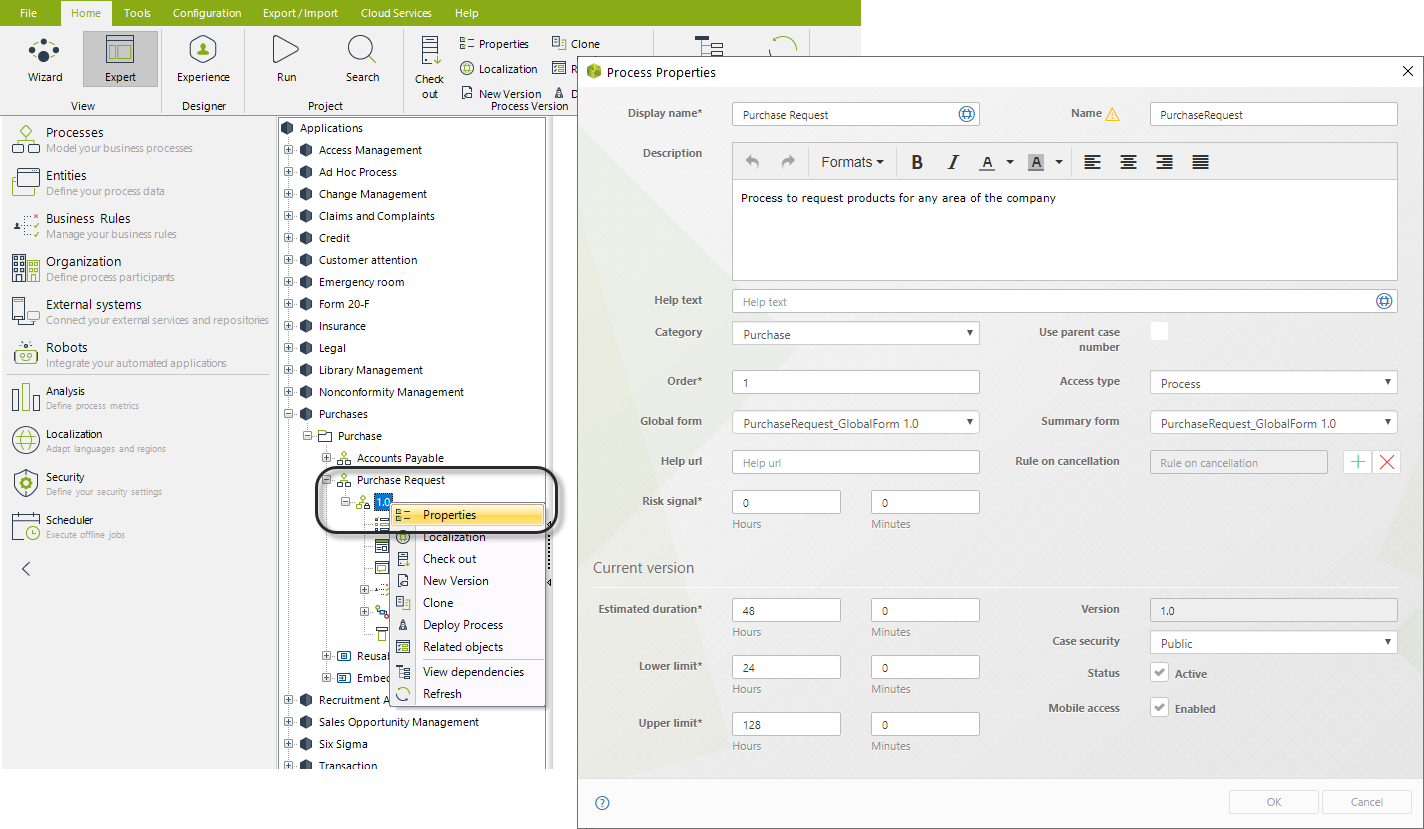Process Properties
Process Properties
Beginning
- Basic tab
- Runtime tab
To display the Process Properties, right-click on the name of the process and select Properties. The following table will display:
Basic tab
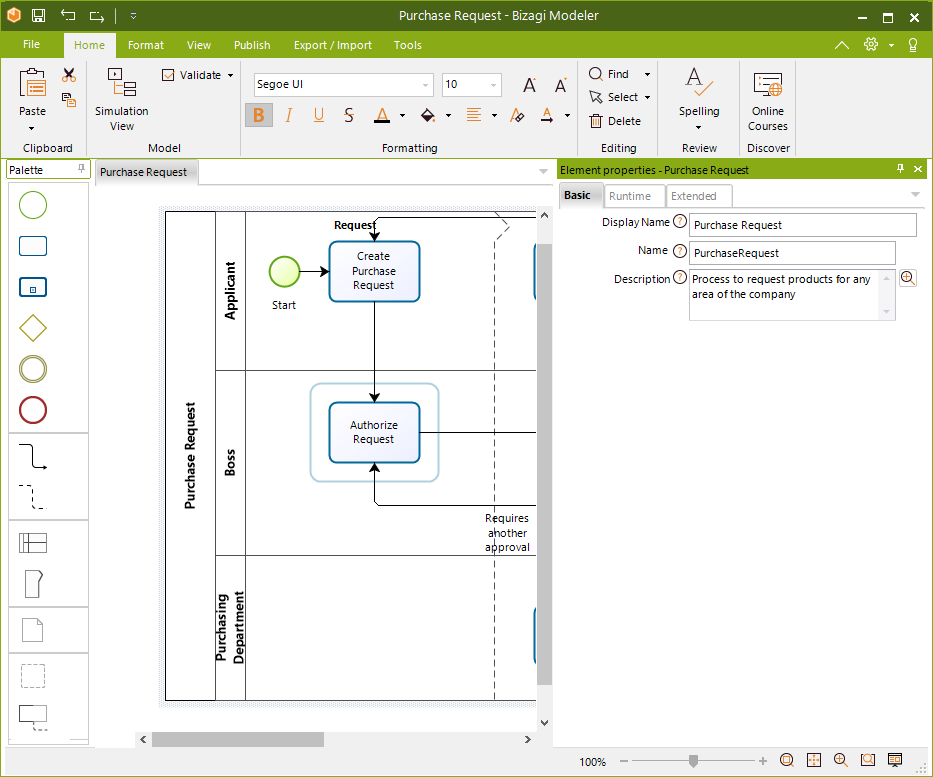
| PROPERTY | DESCRIPTION |
|---|---|
| Display Name | The name of the process to be displayed in the Work Portal. |
| Name | The name of the process. Spaces and special characters are not allowed. You can change it, but you must also modify the corresponding dependencies. |
| Description | Include a description for the process. This description will be displayed when creating new cases. |
Runtime tab
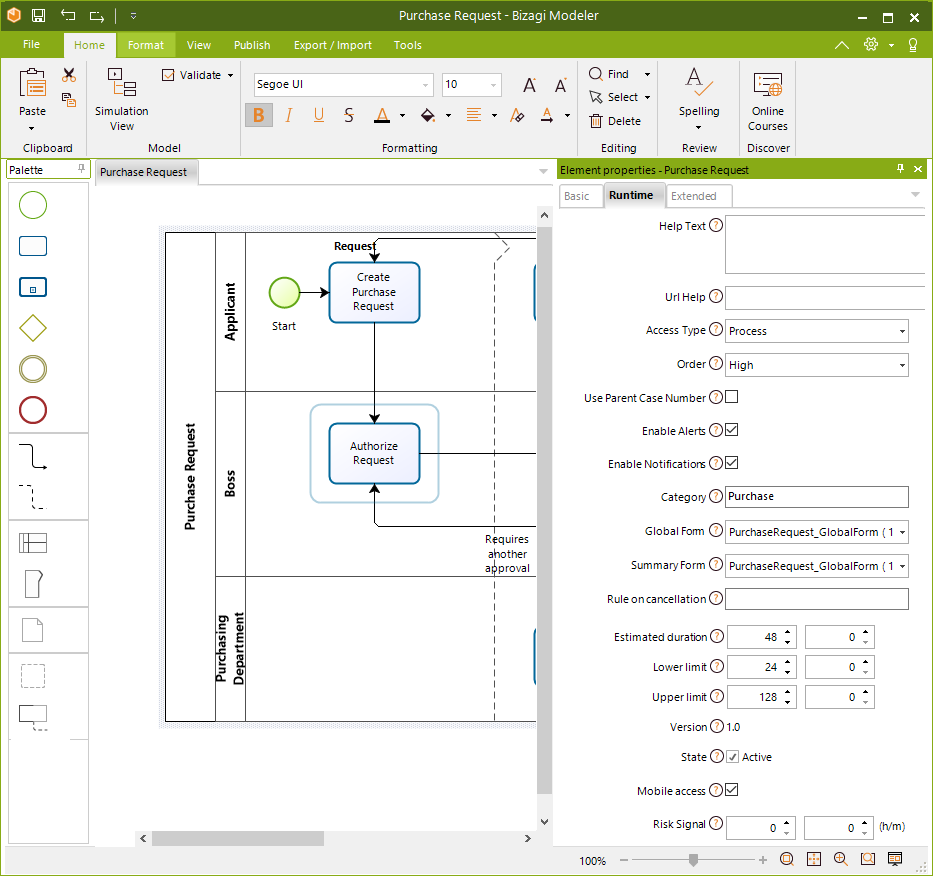
| PROPERTY | DESCRIPTION |
|---|---|
| Help text | For documentation purposes, a Help text for the process. |
| Url Help | If you have documentation for your process, enter the URL. The configured URL will be opened in a new tab in your browser. |
| Access type | - Process: enables end users to create new case instances in the Work Portal. - Module: directly related to the Embedded Sub-Process. If a process is embedded, it should have this access type. End users cannot create cases of these processes in the Work Portal. - Only Sub-Process: directly related to Reusable Sub-Processes. End users cannot create instances of these processes in the Work Portal. |
| Order | Defines the order in which processes will be displayed to create new cases in the Work Portal. Applies to each application individually. |
| Use Parent case number | This option enables the display of a single case number in the Work Portal for the parent process as well as its Sub-Process. If this box is not checked, the Sub-Process will display a case number other than that of the parent process. |
| Enable alerts | Enables the configured alarms to send alarm notifications. If disabled, the configured alarms will not send emails. |
| Enable notifications | Enables the configured notifications to be sent. If disabled, the configured notifications will not send emails. |
| Category | Defines where your project is located according to your project's structure. |
| Global Form | The associated form that is viewed when consulting a case that has been closed or when the user has no pending activities. |
| Summary Form | Associated with the process, allowing the user to view progress information when clicking the Summary option of the pending cases. |
| Rule on cancellation | Allows setting a rule to be executed after one or more cases are invalidated. If the rule fails, the case is not invalidated. This applies only to processes created from Bizagi Studio. |
| Estimated duration | Determines the maximum time that a Process can be active (unfinished) to consider that it is still on time. It is defined in hours and minutes. - Max Hours: 35,791,393 - Max Minutes: 59 |
| Lower Limit | Determines the estimated minimum run time of the Process. - Max Hours: 35,791,393 - Max Minutes: 59 |
| Upper Limit | Determines the estimated maximum run time of the Process. - Max Hours: 35,791,393 - Max Minutes: 59 |
| Version | Displays the version of the process. |
| State | If checked, the process will be available for case creation (if it is a process) and usage (if it is a Sub-Process or module). If not checked, it will not be available. |
| Mobile access | Indicates whether the process allows new case creation from a mobile device. |
| Risk signal | Allows customizing the time frame in which an activity becomes "at risk" (marked with a yellow icon/semaphore in the Work Portal). This property applies to all activities of the process and is set per process individually. It is not inherited by any Sub-Process. - Max Value: 24 hours - Default: 24 hours if not defined. |
Additional Considerations
- Risk signal does not consider the working time schema. If a task expires at 8 AM and the risk signal is set for 2 hours, it will turn yellow at 6 AM.
- This value can only be modified in the development environment. Updating in the production environment requires a new deployment.
- Options in the Runtime tab are also available from the Expert view in the process properties.