Embedded Sub-Processes
Overview
Embedded Sub-Processes are compound activities that contain other activities, gateways, events, etc., and are fully dependent on the parent process; they do not exist as a separate process. They share the same information or data with the parent process and can have a Transactional definition.
To demonstrate how to transform a task into an Embedded Sub-Process, we will use the following diagram:
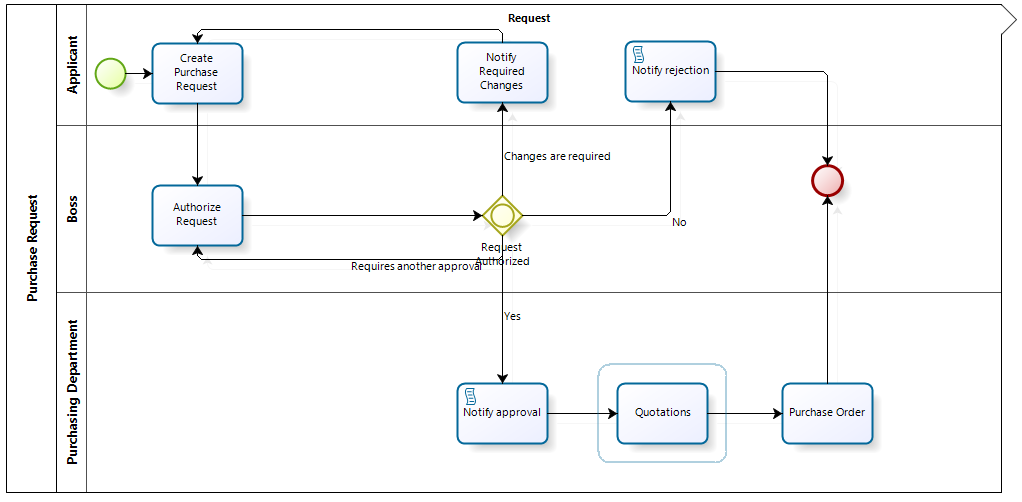
The diagram refers to a Purchase Request Process. We are going to transform the Quotations task into an Embedded Sub-Process.
Steps to Configure an Embedded Sub-Process
1. Edit the Process
In the first step of the Bizagi Process Wizard, click Edit Process.

2. Convert Task to Sub-Process
Right-click the task that you wish to convert to an Embedded Sub-Process (in this case, the Quotations task) and select Transform to Sub-Process.
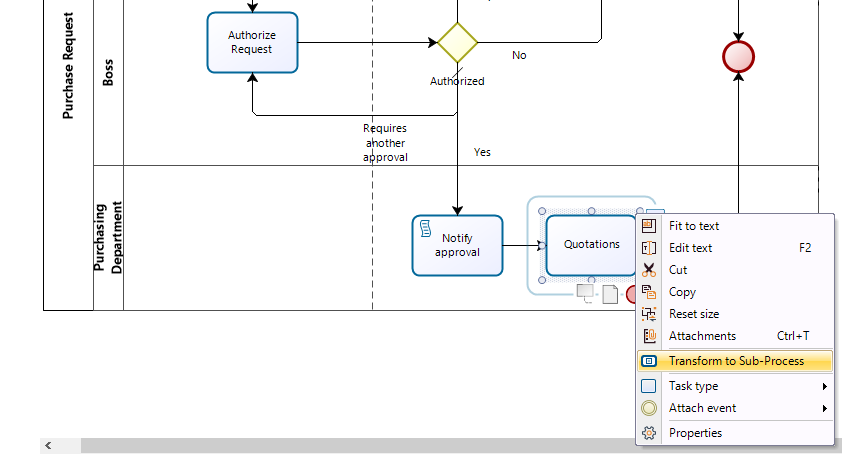
3. Select Sub-Process Type
The Sub-Process wizard will launch in a new window showing the available Sub-Process types. Select the Embedded option.

4. Configure Properties
A properties window will display the following:
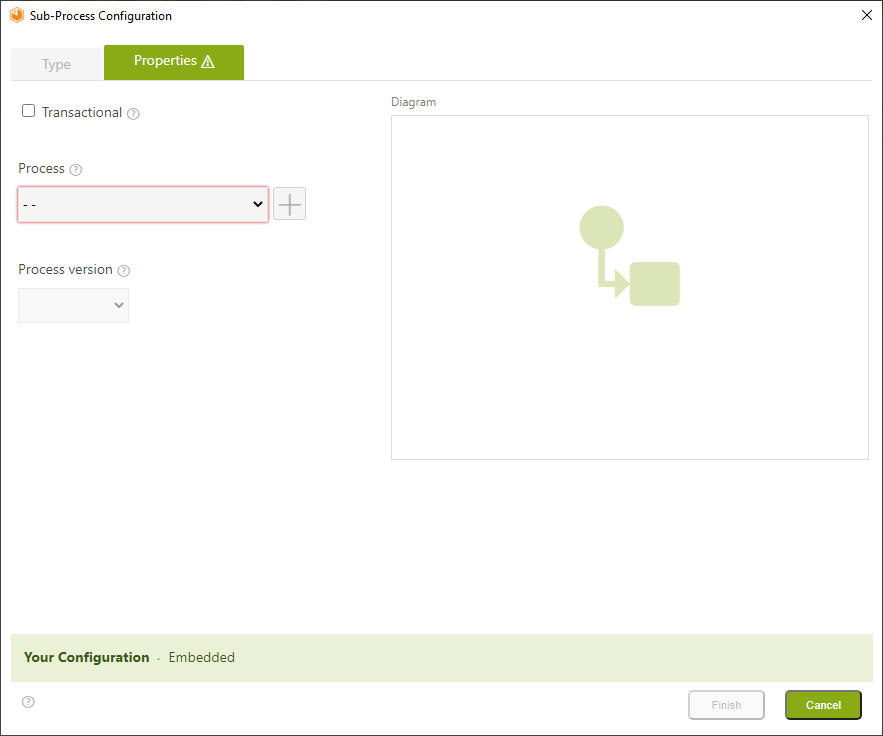
| Controls | Description |
|---|---|
| Transactional Check-box | Sets the Sub-Process as Transactional. |
| Processes (drop-down list) | Displays the existing process list and sets the selected one as the Sub-Process. |
| Add button | Allows the creation of a new process. |
| Process version (drop-down list) | Displays the selected process version. If a new process is created, its version will be 1.0. |
| Diagram | Displays a preview of the selected process. If a new process is selected, the Diagram box will be empty. |
| Status Bar | Presents the Sub-Process status configuration horizontally. |
Define the Sub-Process
You can either select an existing process or create a new one:
To Set an Existing Process
- Click the drop-down list and select the desired process.
- Select the Process version.
- Click the Finalize button.
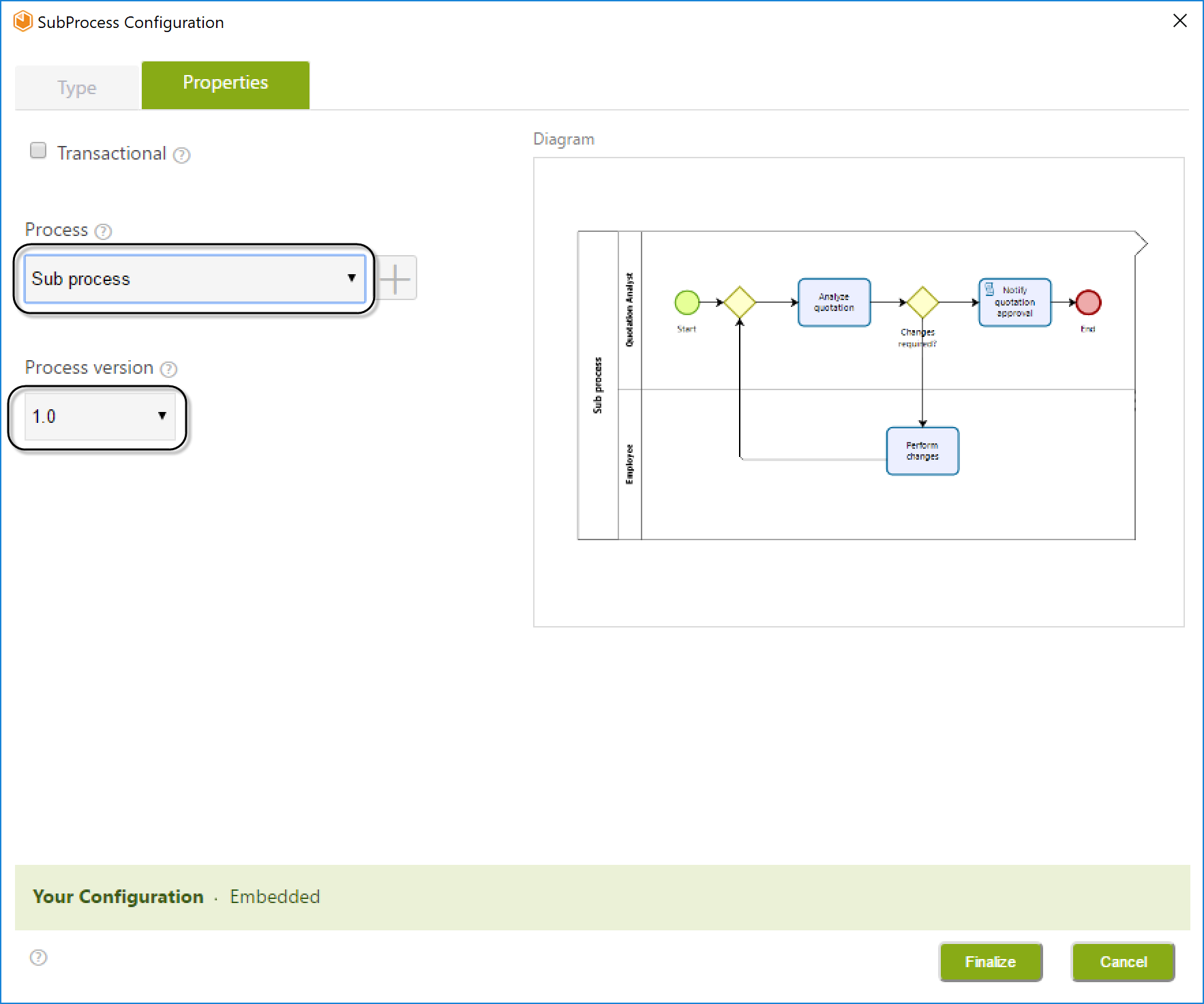
To Create a New Process
-
Click the Add button in the properties window.
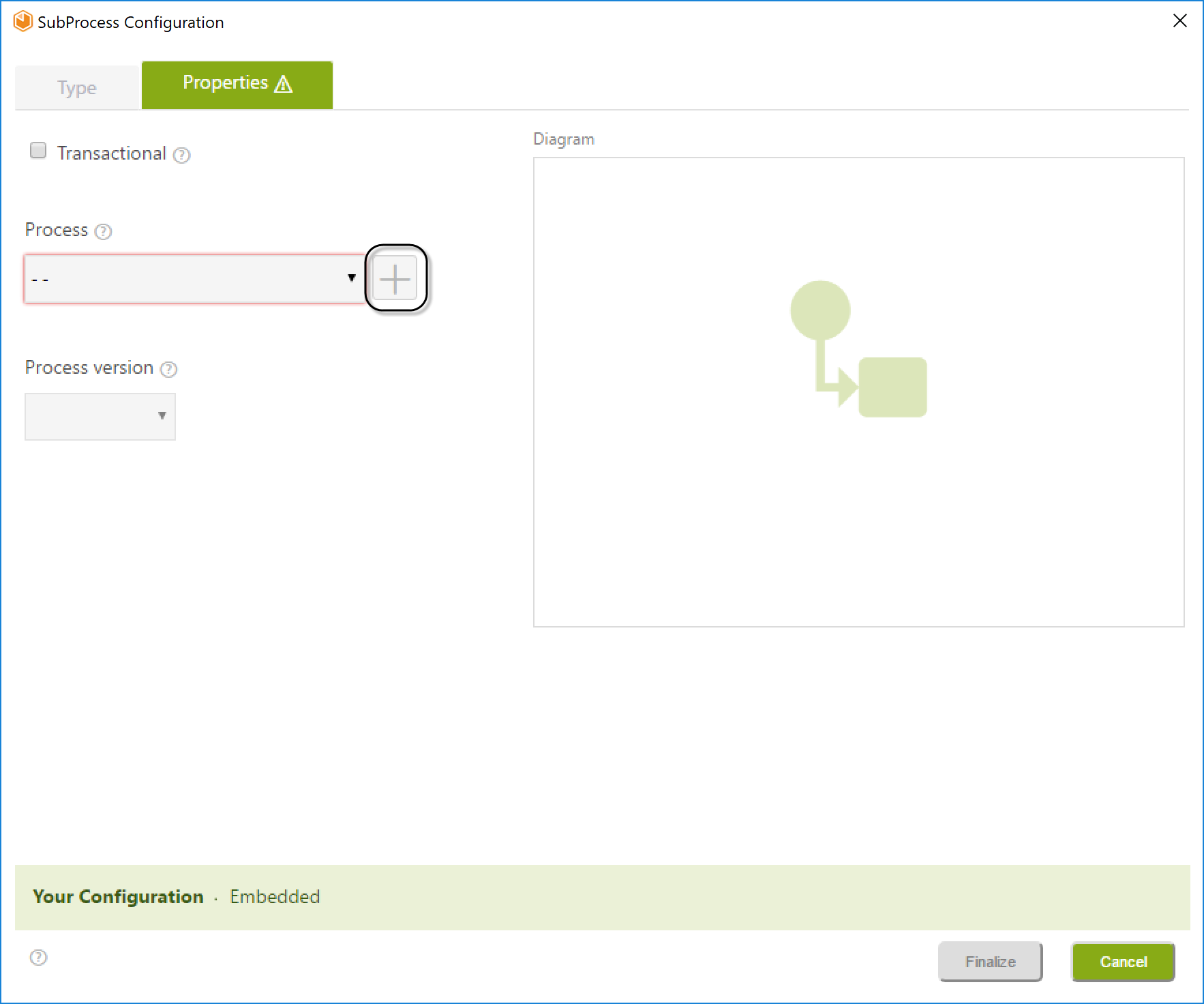
-
Type the desired name and click the Create button.
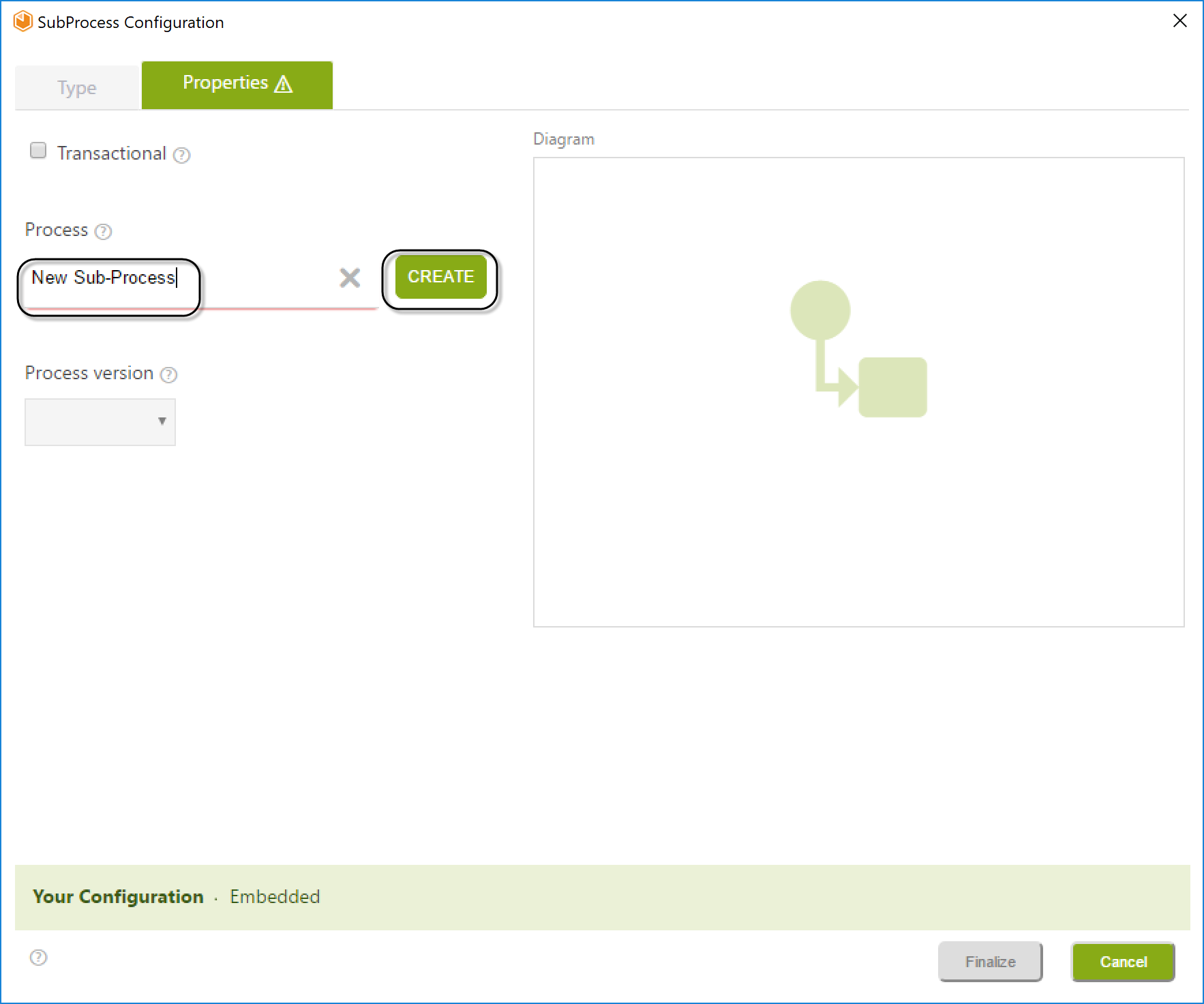
-
Select the new process from the drop-down list and click Finalize.
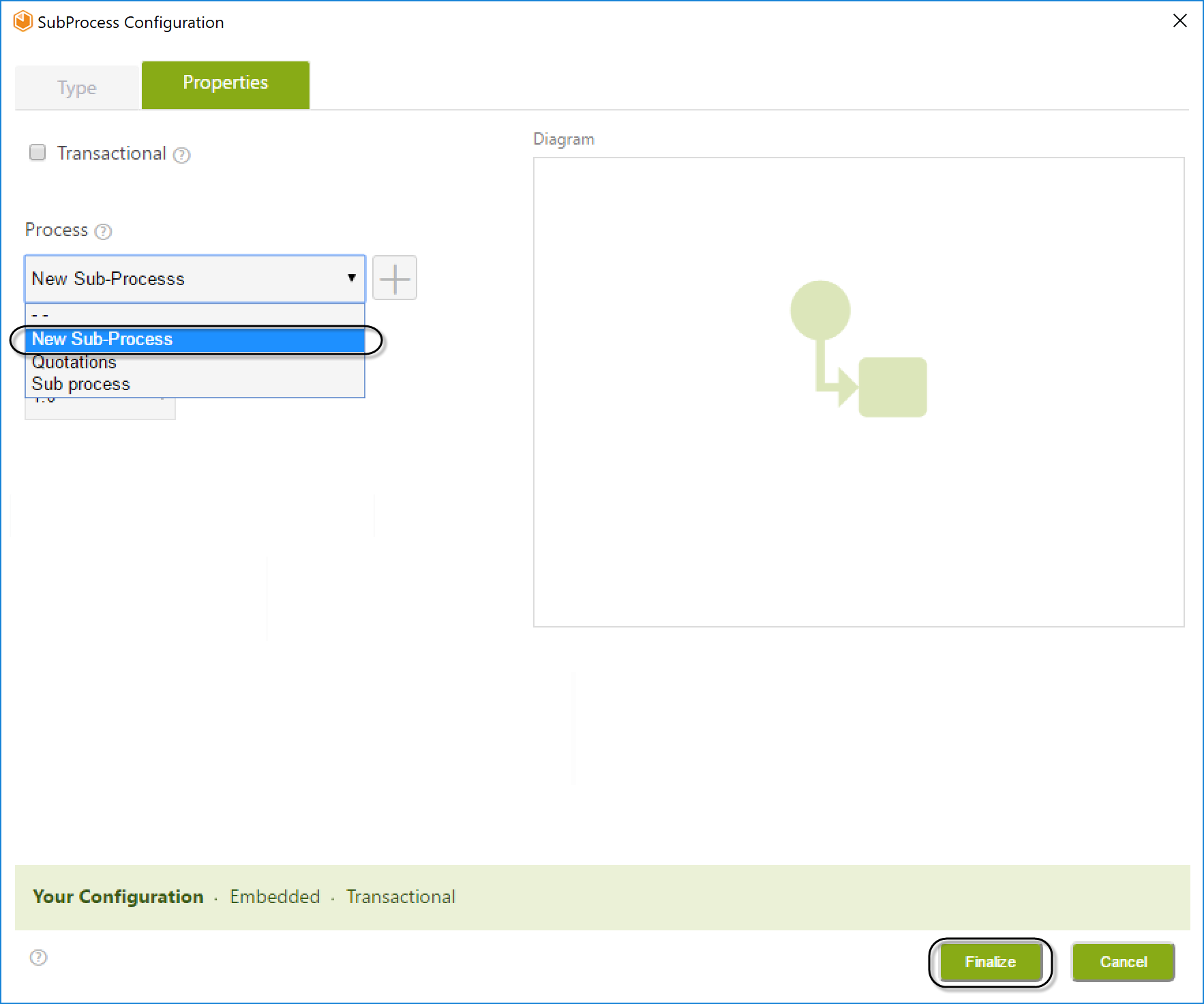
Editing the Sub-Process
Once the Sub-Process is created, you can immediately edit it.
-
Right-click the newly created Sub-Process (Quotations) and select Edit Sub-Process.
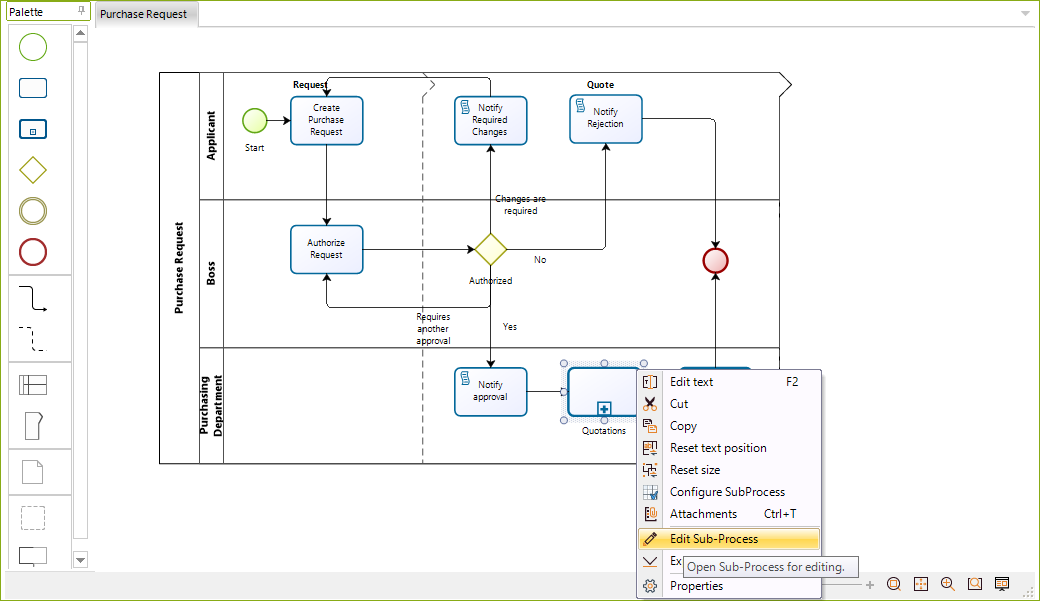
-
The window will display the Sub-Process diagram. Since the Sub-Process is newly created, a Pool will be ready for you to start modeling.
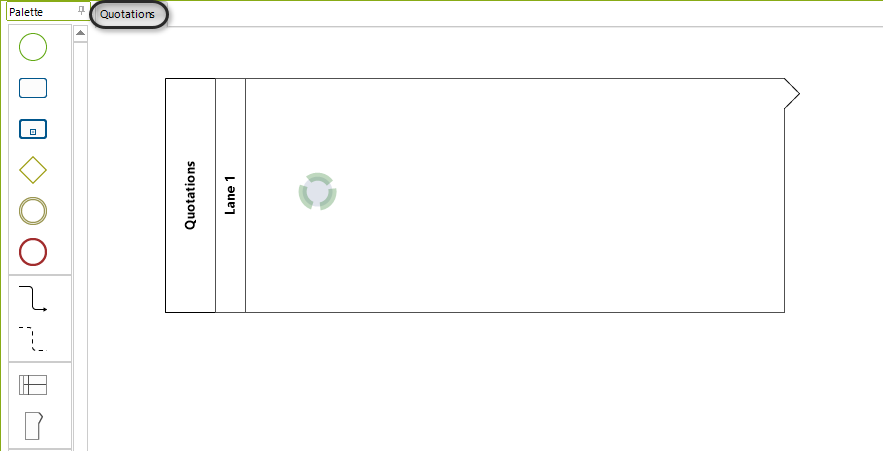
-
When finished, click Close. Then select Yes in the confirmation window to save the model.
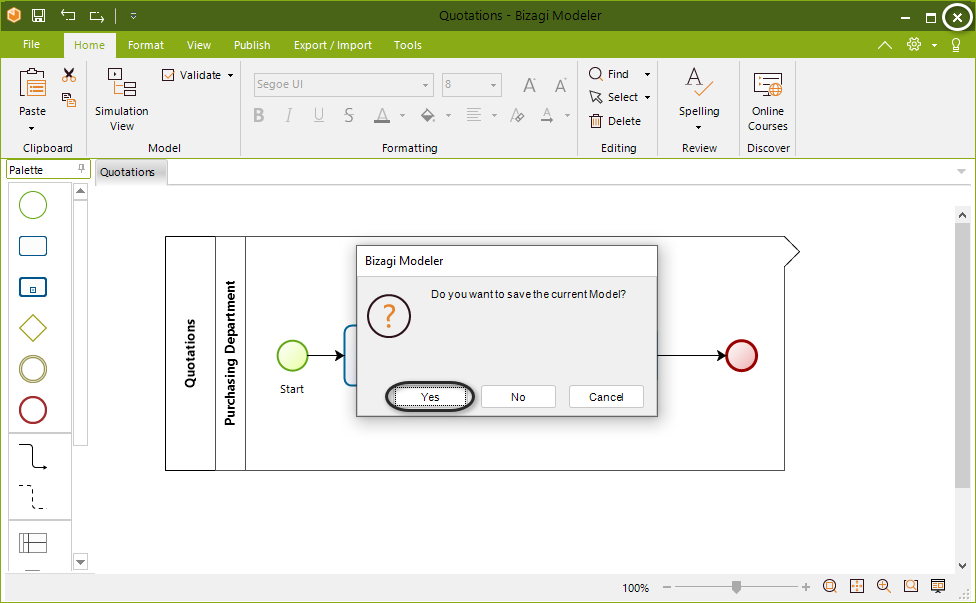
Your Quotations Embedded Sub-Process has been successfully created.
Important Considerations
-
Embedded Sub-Processes should have the same Process Entity as the parent process.
When a case enters an Embedded Sub-Process, the information from the parent process will be available by navigating the same XPaths. -
The access type of the Embedded Sub-Process must be defined as "Module" in the process properties.
If not set as a Module, the process will not appear in the Sub-Process Wizard as an Embedded Sub-Process, even if it was created.In the Expert View, right-click the process version (1.0, 1.1) and select Properties. Ensure that Module is selected in the Access Type option.
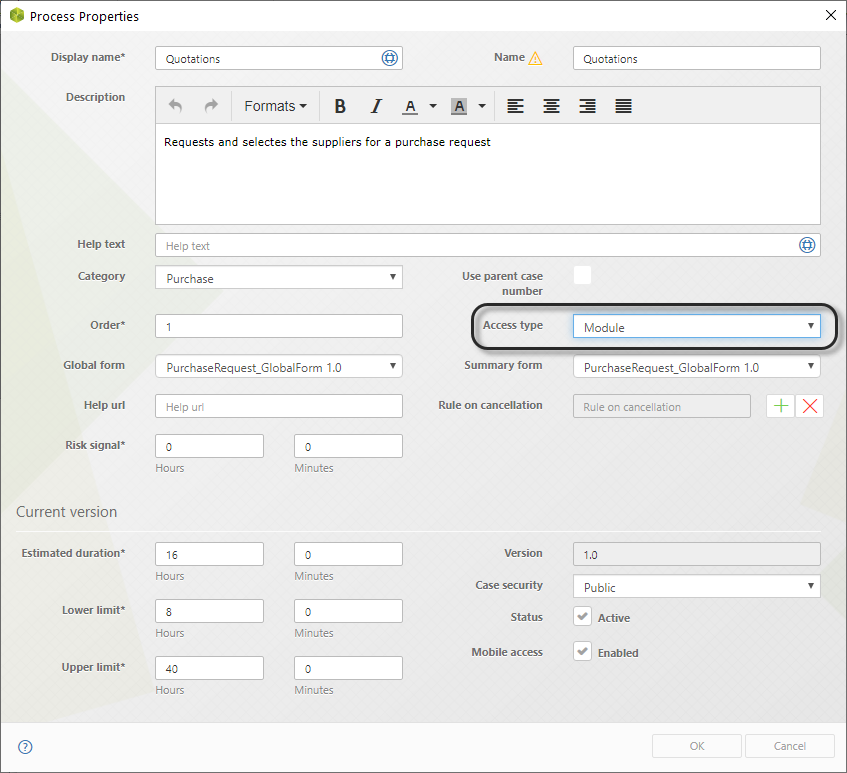
Additional Notes
- These Sub-Processes should always have the same Process Entity as the parent process to function correctly. When a case enters an Embedded Sub-Process, the parent process's information will be available in the exact same XPath. The data navigation will not change from one process to another.
- All events and tasks in these Sub-Processes must be completed for the Sub-Process to finish.
If any event or task is pending execution, the Sub-Process will not finish, even if they reach a Terminate End Event.