Authentication with ADFS4 using OAuth 2.0
Overview
Bizagi supports ADFS4 as an identity provider using the OAuth 2.0 protocol. This section explains step-by-step how to configure an ADFS server as an Identity Manager server with Bizagi.
Note:
This implementation does not work for Trial versions since they are multitenant environments. For this, an enterprise and on-premise environment must be used.
ADFS4 Configuration
1.1 Open the ADFS Management Wizard. Right-click Application Groups and click Add Application Group.
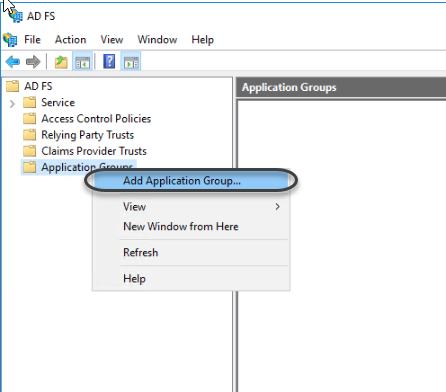
1.2 Register the application name and select Server application in the Standalone section. Then click next.
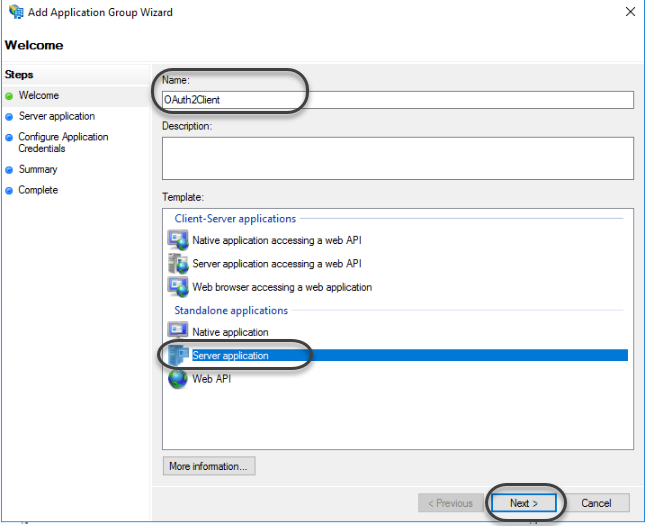
1.3 Save the Client Identifier where the administrator can access it securely. Additionally, add the Redirect and Post-logout with the following format:
- Redirect:
https://[Bizagi_Server]/[Bizagi_Porject]/oauth2/client/callback - Post logout:
https://[Bizagi_Server]/[Bizagi_Porject]/post-logout.html
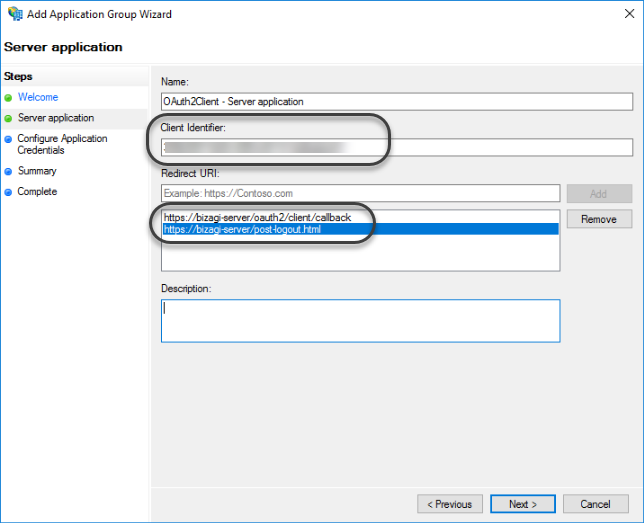
Then click Next.
1.4 Select the Generate a shared secret and Copy to clipboard the secret generated. Save it in a place where the administrator can get it securely.
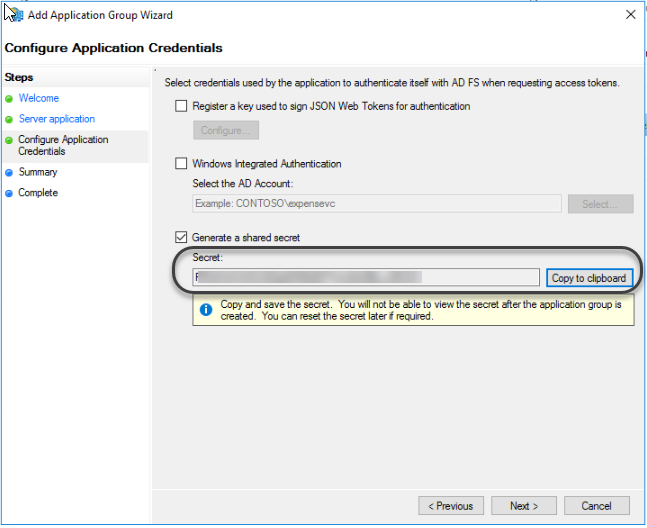
Then click Next twice after you close the configuration wizard.
1.5 In the ADFS Management wizard right-click the created application group and open its properties.
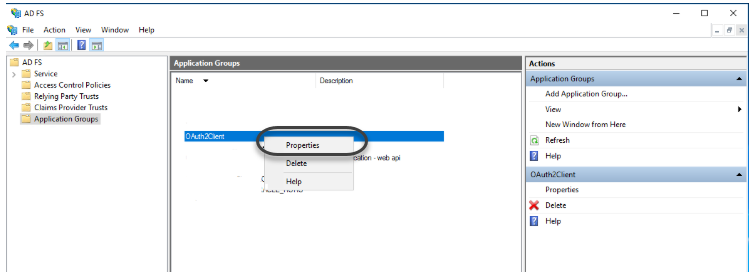
1.6 Add an application.
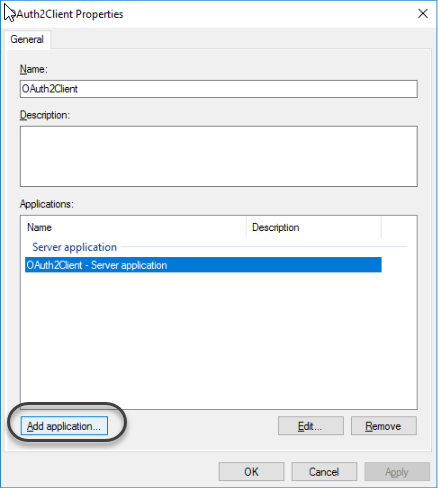
1.7 Select the Web API template.
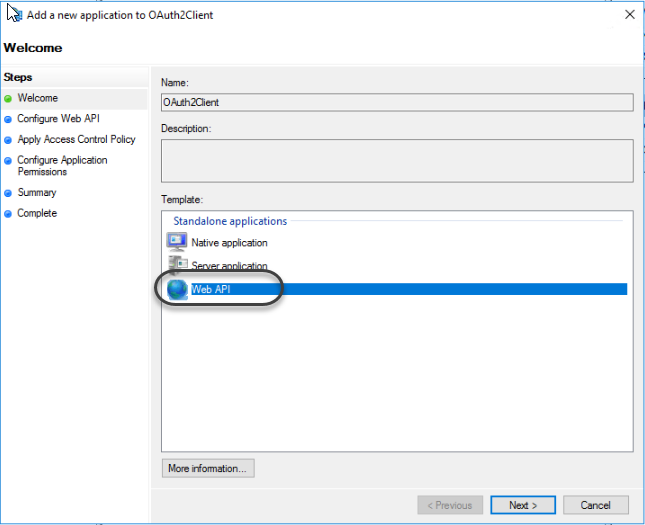
1.8 In the Identifier field, paste the Client identifier saved in step 1.3 of this section.
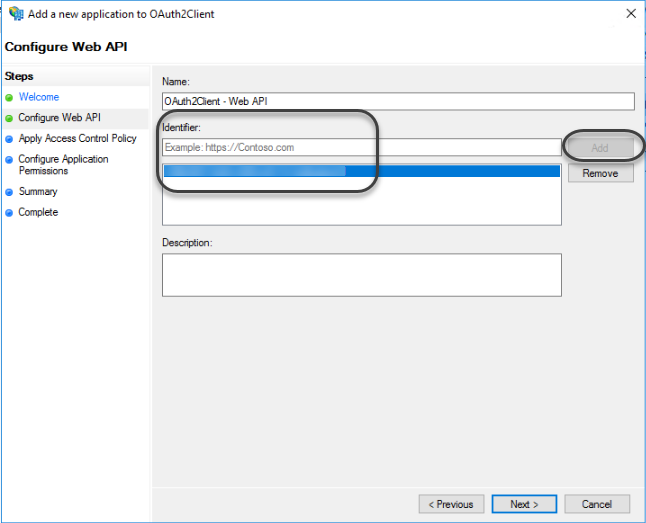
1.9 Select the Permit everyone access control policy.
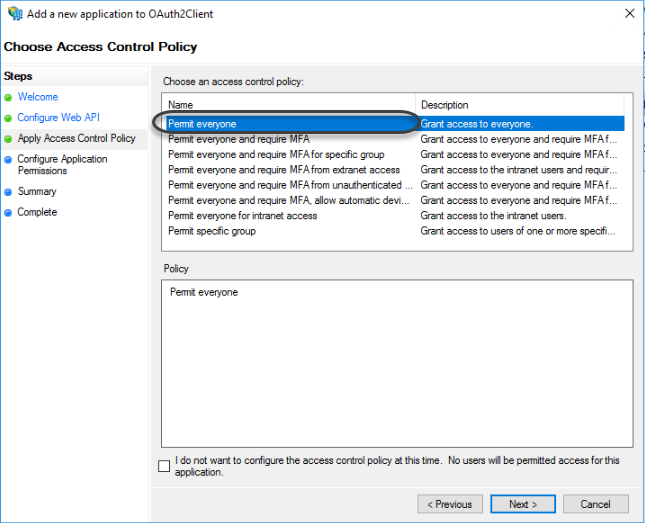
1.10 Allow the OpenId permitted scope:
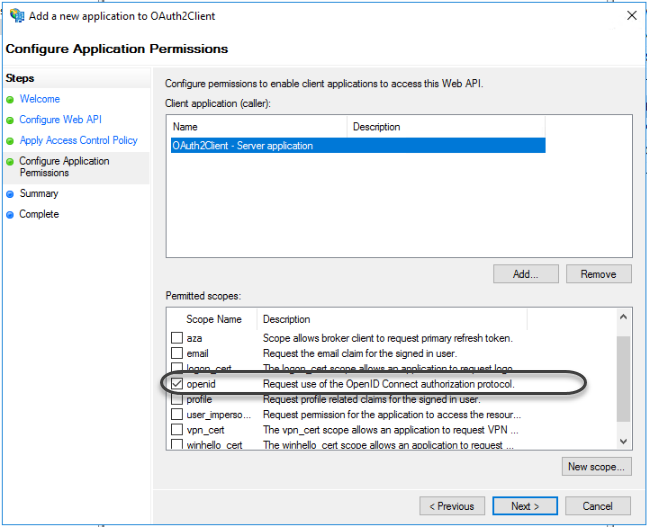
Finally, click next twice after you close the Application configuration wizard.
1.11 In the application properties, edit the Web API.
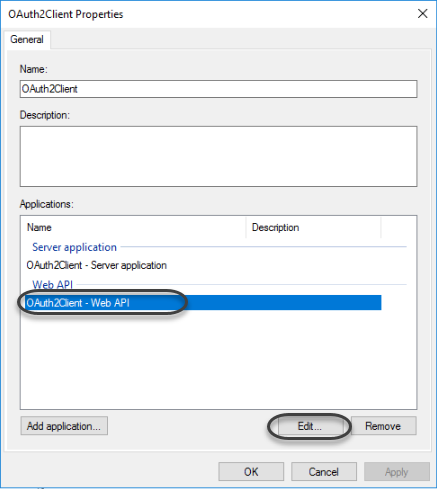
1.12 Add a new Issuance Transform Rule.
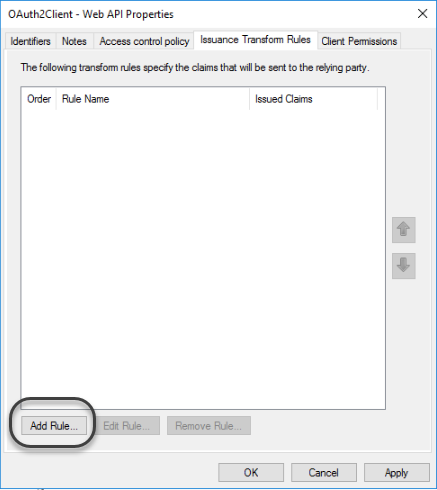
1.13 Select Send LDAP Attributes as Claims in the Claim rule template drop-down list.
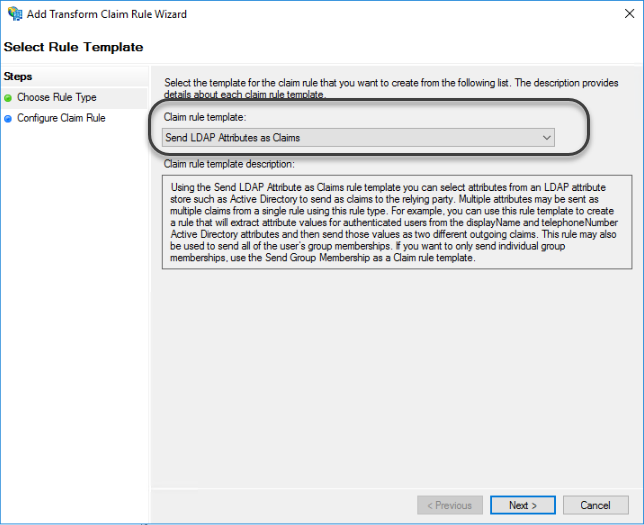
1.14 Now you need to map the attributes from the Active Directory considered as keys when Bizagi validates users' credentials against the Identity Provider.
First, register a rule name, select Active Directory in the Attribute store drop-down list.
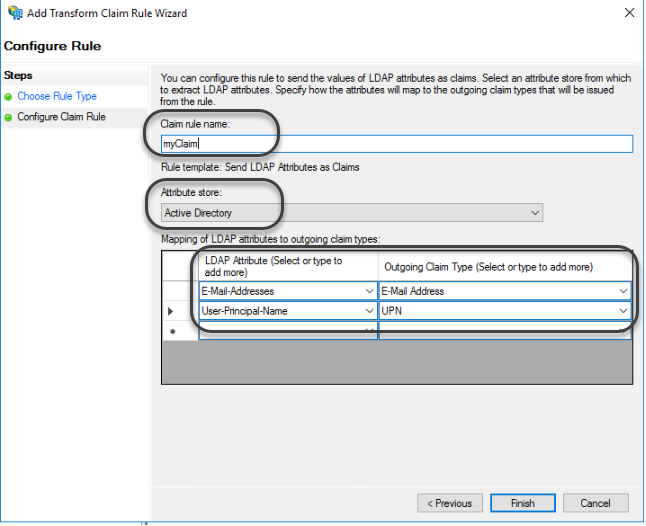
Map the following LDAP attributes:
| LDAP Attribute | Outgoing Claim Type |
|---|---|
| E-Mail Addresses | E-Mail Address |
| User-Principal-name | UPN |
Configure ADFS4 in Bizagi Studio
In the Expert view, open the Security module, and select the Authentication node. On the first drop-down list, select OAuth 2.0. In the second drop-down list, select ADFS4. Finally, select authorization_code on the last drop-down list.
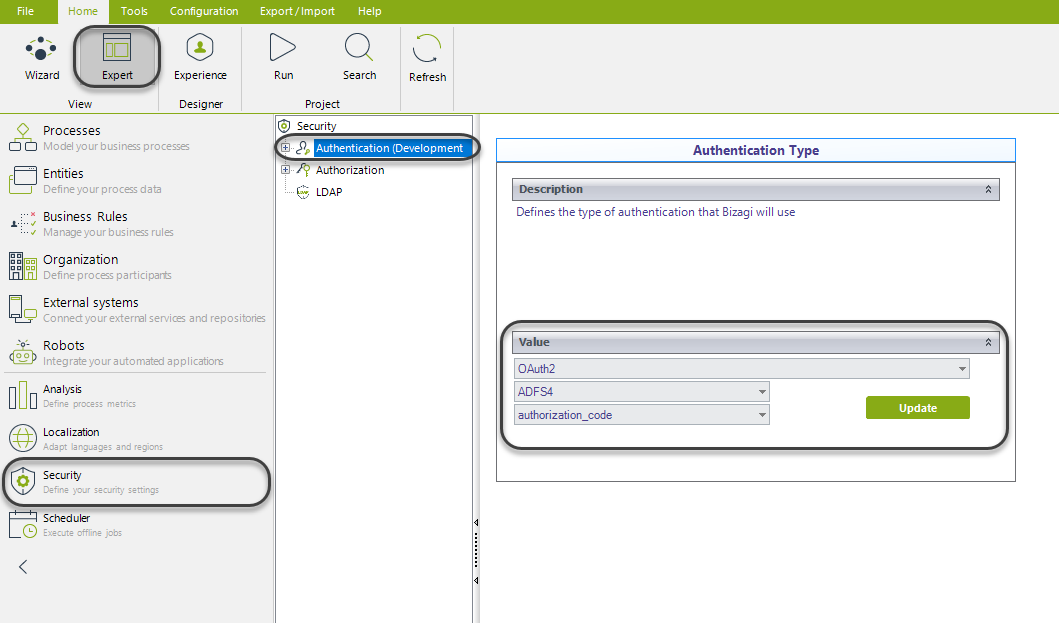
Then configure the following attributes:
| Parameter | Description |
|---|---|
| ADFS Identity Provider URL Server | Defines the Bizagi server URL for authenticating users. This value is set as https://[adfs4].com. |
| Bizagi Server URL | Add the URL of the Bizagi Work Portal. |
| Client ID | Holds the client id as generated in step 1.3. |
| Client Secret | Holds the client secret as generated in step 1.4. |
| Cookie type | - Persistent cookie: This cookie remains in your computer until they are removed (logging off) or expires. The remaining time depends on the idle session time. - Session cookie: These cookies are temporary and are removed when you close your browser. |
| Idle sessions time-out | Defines the time (in minutes) after a session expires. |
| Redirect to a logoff after logoff process | By default, when logging off, Bizagi redirects to the login page. Change this value if you want to change this behavior. |
| Redirect URI | Defines the callback URI after successful authentication. |
| Show detailed authentication error messages | For security reasons, the authentication error causes do not appear in the Work Portal. |